How can you troubleshoot WIFI issues?
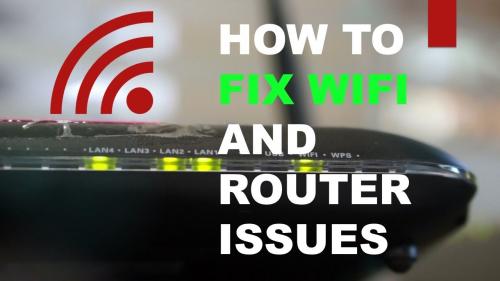
Are you having trouble with your WIFI these days? Is your internet connection, but you don't get WIFI signals? Many people face these WIFI issues daily. Indeed, WIFI gets tricky sometimes. You might not get to the core of the matter, but many things can prevent radio waves from reaching their destination. Therefore, you should try the following internet fixes to solve the ongoing problem.
Try these steps to make sure where the problem lies. It can be your devices, windows, or inefficient service providers. Let's troubleshoot these WIFI issues here:
Restart your router
Try switching the WIFI bands
Test your WIFI network on different devices
Try another Ethernet cable
Change the position of your router/device
Restart your router:
You might have already tried it but restarting your device/router is the first thing you should do. So, unplug the router and wait for 60 seconds at least. Now plug it again, and it will take a few minutes to reboot the device. This process is worth trying as it works most of the time. However, it would help if you did not rush for downloading and uploading right away. Instead, give your device some time to reboot.
Try switching the WIFI bands:
GHz and 5 GHz are the most likely frequency bands your router uses. Try changing to a different frequency band. You can use this to prevent temporary interference while also resetting the connection between your device and router. 5 GHz networks typically have a "5G" label following the network name (i.e., "Jane's Wi-Fi [5G]). Usually, there is no label to the 2.4 GHz frequency name.
Before you compare internet plans, try to switch to 5 GHz as it has a faster speed and frequency. Also, if you are far from the router, you are more likely to experience weak WIFI signals.
Test your WIFI network on different devices:
Take your phone or tablet out of your laptop and see if you can connect to the same Wi-Fi network. Suppose one device connects but not the other. In that case, your internet Wi-Fi is working, and the issue is with the disconnected device. In addition, you can try and disconnect a few devices of your household to control the internet traffic. So, try to restrict the devices for some time.
Try another Ethernet cable:
If the problem persists, try using a spare Ethernet cable instead of the one connected to your modem and router and see if that resolves it. Eventually, cables wear out, and you may need to replace your current Ethernet cable. So, get a spare Ethernet cable that is fast, sturdy, and affordable.
Change the position of your router/device:
Distance and interference are vital factors when discussing weak WIFI signals. So, consider every possible location that elevates the speed of your internet. Avoid placing the router near other heavy electronic devices. These devices can disrupt the radio waves.
The router should also be placed as high as possible. Signals broadcast by the router don't follow a straight path to your device. If a light bulb emits Wi-Fi signals, it appears like a dome. A higher router gives way to a better broadcast and range to your home.
Advanced tip: Run the troubleshooter for windows
When nothing seems to resolve the issue, use the window's built-in security program to troubleshoot the WIFI signal problem. These diagnostic programs will scan your computer and detect the issue. Or compare internet plans to find the better one.
Summing up:
Dealing with poor WIFI signals is a standard issue. But if the internet is connected but no WIFI signals, you have to fix this. So, restart your router to reboot the device. Then test your WIFI to the different home devices. Also, change the frequency to boost the internet speed. Try Ethernet cable and relocate the position of your router. Try these hacks to fix the problem, or go for advanced window scanning.
Post Your Ad Here
Comments