G Suite: How to enable and disable POP and IMAP
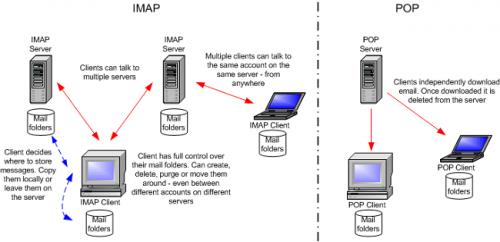
To allow a G Suite
user to access and use desktop clients such as Mail, Outlook, Outlook Express,
Microsoft Outlook, Thunderbird, or Apple Mail, n POP or IMAP access (Post
Office Protocol and Internet Message Access Protocol) of G Suite must be turned
on. It can be enabled for every user of the account or some specific
organizational users. After setting up POP or IMAP in the Gmail account, Gmail
users can also sync their account (ex. Outlook or Thunderbird) with a client.
How
to Login into Google Admin console
If you want to manage Google services for a user of an
organization, then you need to access Admin console. And to sign in into Admin
console, you should have access of an administrator account. Without an Admin
account, you can’t access Admin console and hence can’t manage services. Here
is how to sign in into Admin console.
1. Open ‘Google Chrome.’
2. Visit ‘admin.google.com’.
3. Click on ‘Add account’ button.
4. In the Sign In window, enter your admin account
(not your @gmail.com address) email address.
5. Click ‘Next.’
6. Then enter your admin account password.
7. Click ‘Sign in.’
How
to turn on and off POP and IMAP
1. Open ‘Google Chrome.’
2. Go to ‘admin.google.com.’
3. Sign in with your Google Admin account, if
you’re not.
4. On the Admin console main page, click on
‘Apps.’
5. Then select ‘G Suite.’
6. Click ‘Gmail.’
7. Scroll down on the Gmail page.
8. And click ‘Advanced settings.’
9. Go to the ‘Organizations’ section.
10. Select the organization you want to
configure.
11. Go to ‘POP and IMAP Access.’
12. Click the box of ‘Disable POP and IMAP
access for all users’ to disable and enable it for all users.
• When the box is checked, POP and IMAP access
are completely disabled of all the users of the domain. When it is disabled,
members can’t access their emails as well as POP and IMAP settings.
• When the box is unchecked, POP and IMAP are
enable with security standards. However, for the less secure apps IMAP will
remain disabled.
To
access and use IMAP with less secure programs:
Google blocks the user who tries to sign in with an app or
device that doesn’t meet the security standards. If a user wants to use IMAP
with these types of apps then, he/she has to turn on IMAP into their Gmail
account settings.
How
to remove folder size limits for IMAP mail
1. Go to ‘Gmail.’
2. Open your Gmail account.
3. Open ‘Settings’ from the top.
4. Select ‘Settings’.
5. Select ‘Forwarding and POP/IMAP.’
6. Check the ‘Do not limit’ box under “Folder
Size Limits.’
7. And click ‘Save Changes.’
To
view folders in Gmail:
1. Go to ‘Gmail.’
2. Open your Gmail account.
3. Open ‘Settings’ from the top.
4. Select ‘Settings’.
5. Open ‘Labels’ tab.
6. Click ‘Show in IMAP’ for All Mail.
Edward Lewis is a
self-professed security expert; she has been making the people aware of the
security threats. Her passion is to write about Cybersecurity, cryptography,
malware, social engineering, internet and new media. She writes for Norton security products at
norton.com/setup.
Source : POP and IMAP
Post Your Ad Here
Comments