Err_Connection_Timed_Out Error problem in Google Chrome
by Aloy Wilson ClickToHowGetting this site can’t be reached error connection timed out while browsing web pages on chrome browser? ERR_CONNECTION_TIMED_OUT is a common and nagging error in Google Chrome. It means the server is taking too much time to reply. As a result, it fails to load well. Err_Connection_Timed_Out often happens with only one URL and sometimes with all websites. There are many reasons which may be causing this error connection timed out message while visiting a website, such as corrupted files, DNS cache corrupted or not responding, the connection might be blocked from hosts file itself, etc. Here 5 most applicable solutions to fix Err_Connection_Timed_Out problem in Google Chrome on Windows 10, 8.1 and 7.
Fix Err_Connection_Timed_Out on chrome
As This error says there is a fatal communication failure between the web browser and internet server. Let’s perform solutions below to get rid of this Connection timeout error.
Open Google Chrome browser type chrome://settings/clearBrowserData in the address bar and hit the enter key. Select Advanced tab, Change the time range to all-time now ticking on all the options and click on Clear Data as shown image below.
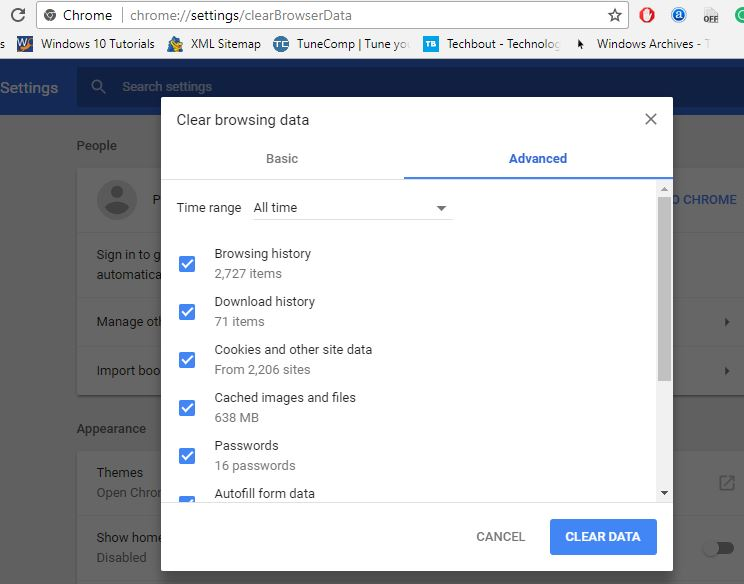
Again on chrome browser address bar type chrome://settings/resetProfileSettings?origin=userclick. Then click on Reset button to reset the Google Chrome settings. Now close Google Chrome completely.
Press Windows + R to Open RUN and type this command %LOCALAPPDATA%\Google\Chrome\User Data\ and then click on OK. It will open a new window. Now, Find the folder “Default”. You can delete it. But, I recommend you to rename it as default.backup or something else. It will allow you to restore your chrome data when you need.
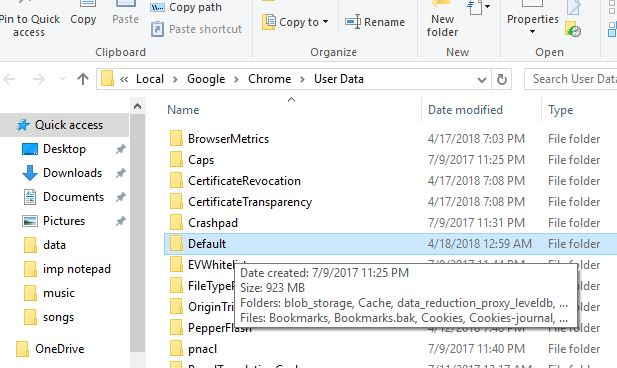
This time, Launch chrome and try to visit the websites. You should no longer encounter the problem.
Also Download and Install Chrome Cleanup Tool on the official website. Click Scan and this tool will automatically remove unusual add-ons, startup pages, tabs etc. If this issue is due to errors in Google Chrome, then you might get rid of this err_connection_timed_out issue once the scan is completed.
Change DNS Address ( use google open DNS)
By default, You may be using your local ISP’s DNS address. So, You may try Google DNS or any other public DNS addresses to check if it fixes err_connection_timed_out.
To change DNS Address on your Windows PC, Press Windows + R, type ncpa.cpl and press enter key to open network connections window. Here right click on active network (WIFI or Ethernet connection) and select properties. Then double-click on Internet Protocol Version 4 (TCP/IPv4). Select Radio button Ise the following DNS server addresses and set
Preferred DNS server 8.8.8.8
Alternate DNS server 8.8.4.4
Also Checkmark on validate settings upon exit, Click apply and ok to make save changes.
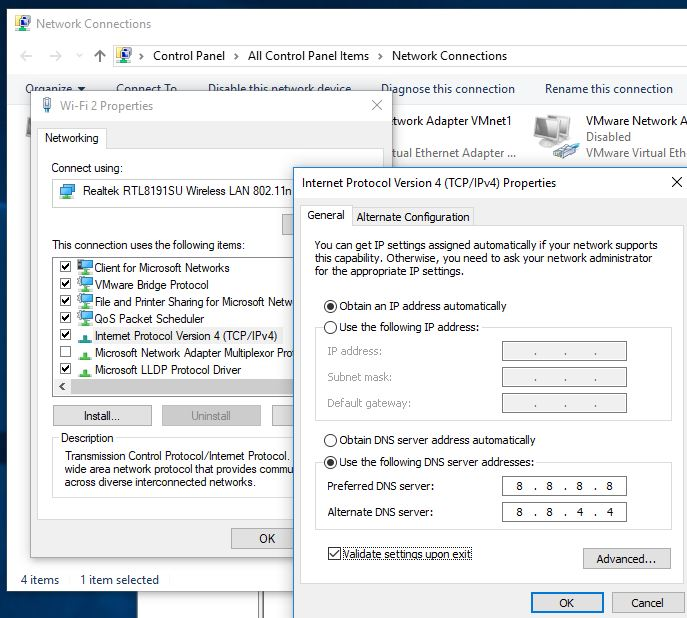
Tweak on Internet Options
Using proxies might sometimes have the worst impact on accessing favorite sites. Let us show you how to enable automatically detect settings in Internet Options.
To do this press Windows + R, type inetcpl.cpl and hit enter key. Then on internet options navigate to connections tab. Here click on LAN settings, make sure Automatically detect settings is check marked and uncheck use a proxy server your LAN as shown image below.
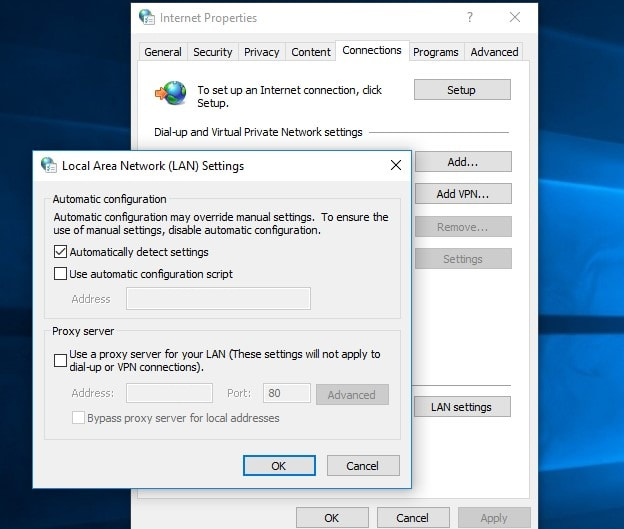
Edit Local Host file ( To unblock IP if any )
Type Notepad on Start menu search, Select and right click on note from search results and click on Run as administrator. When notepad opens click on file -> open And navigate to C Drive -> Windows -> System32 -> drivers -> etc -> hosts.
Make sure that no IP address is present after “# 127.0.0.1 localhost # ::1 localhost”. If present, delete them and save the file.
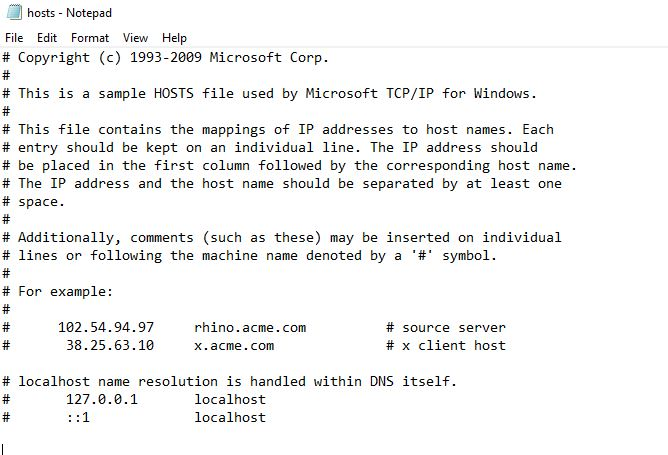
Agin If you see some web addresses along with the IP address 127.0.0.1, delete those lines. But, don’t remove the lines with the text localhost.
Update Network Drivers
The outdated network adapters driver may also cause some problems including ERR_CONNECTION_TIMED_OUT. Therefore, it’s essential to update your Network adapters driver to make sure network adapter not causing this err connection timed out on chrome.
Press Windows + R, type devmgmt.msc and press ok to open device manager. Expand network adapter and right click on installed network driver. Here select update driver, search automatically for updated device driver option and follow on-screen instructions to download and install latest network driver from windows update.
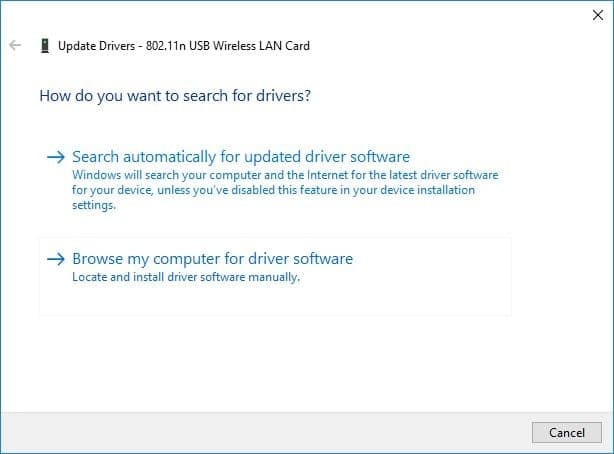
Or you can head over to device manufacturer website and download the latest available driver for your network adapter and save it to the local drive. Then again open device manager -> expend network adapter -> right click and uninstall current installed network adapter driver. Restart windows and install the latest driver which you previously downloaded from the manufacturer website.
This will be fixed if internet & network connection causing the err connection timed out on windows.
These are some most working solutions to fix error connection timed out on google chrome in windows 10, 8.1 and 7. And i am sure applying these solutions mostly fix err_connection_timed_out error.
Sponsor Ads
Created on Jul 1st 2019 22:24. Viewed 703 times.



