Easy Steps to Fix The HP Printer Error 49.4c02

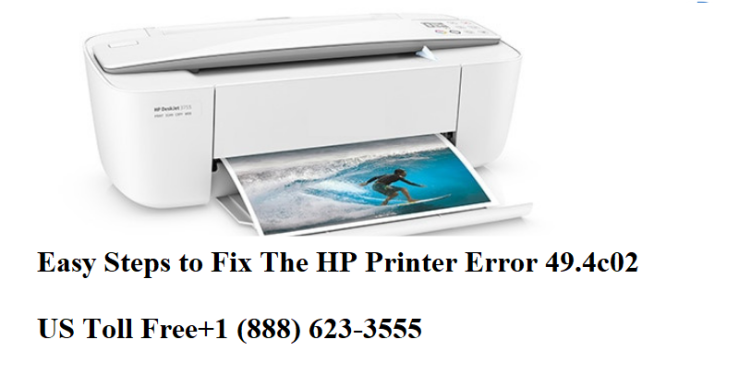
There is an error faced by the users while using the HP printer. It is most commonly known as hp printer error 49.4c02 which occurs due to many reasons. If you have been searching for HP printer technical support, then you have come to the right place.
Follow the steps below to troubleshoot the error.
Delete print jobs in the queue
You can accomplish this by opening the printer device, a printer icon can be found on the bottom right corner of your device. Right-click on it to access the print queue. Once it opens up, proceed to delete the jobs.
Test Print a page
Switch off the printer, and disconnect the cables then reconnect and turn it back on. If the HP printer reaches a ready state after the cable gets disconnected then proceed to test print a page. If you are able to print the test page then the issue has been resolved. If not, then contact HP printer support or continue to read below.
Disabling the Advanced Printing Features
To do this, follow the steps mentioned:
• Go to the Windows Logo printers
• Select the printer queue
• Left-click and select the Printing preferences
• Select the Advanced option
• Under the Document option, select the Advanced Printing Features
• Modify it to Disabled
Try to print again another test page. If it doesn’t work out, then try the next steps.
Verify to see if you’re using Franklin Gothic Book font
The HP error code 49.4c02 can occur due to printing a document with a particular font known as Franklin Gothic Book font, on the MFP Series, which eventually shows the error.
To counter this, do the following:
• For drivers of PCL 5e and PCL6, enable the setting of ‘Send True Type as Bitmaps’ which appears under the advanced tab of the two drivers. This will help to print the document without giving the HP error code 49.4c02.
• For PS drivers, set the Type Font Download option to Bitmap setting. This helps to print the document without the error code 49.4c02. You can access the advanced tab available under the PostScript Options for this.
Updating the firmware
You can follow the steps below for flashing flash your printer’s firmware when you are connected to the device with a cable:
• Switch on the printer
• Verify whether ‘Ready’ is shown on the LCD.
• Test Print a page
• Verify the firmware revision of the printer and do the following:
• Tap the Select button
• Press the Down tab for highlighting the Information menu and press select again
• Press the Down tab to show the Print settings on the LCD
• Tap choose to test print the page.
Get in touch with us
If you are facing issues related to HP printer then you can dial Hp customer support number, to get help for resolving the errors. Our customer executives are trained professionals who will answer your call and guide you with step by step instructions to troubleshoot the errors.
John Rise is a self-professed security expert; he has been making the people aware of the security threats. His passion is to write about Cyber security, malware, social engineering, Games, internet and new media. He writes for printer support at printer customer support or HP Printer Customer Support.
Source:- https://printerhelp-services.com/blog/easy-steps-to-fix-the-hp-printer-error-49-4c02/
Post Your Ad Here
Comments