Comprehensive Method to Effectively Fix Data Damage in QuickBooks Desktop
Are you experiencing data damage in your
QuickBooks Desktop company file? Data loss might seriously affect accounting,
reporting, and daily operations.
This post discusses the methods to fix data damage in QuickBooks Desktop company files. Say bye to data issues and welcome a detailed financial management solution that may help your company grow.
Symptoms of QuickBooks Data Damage
Here is how you can identify data damage
in the QuickBooks company file:
·
Messages of failure while
attempting to access or edit the file
·
Lacking or erroneous information
·
Failure to preserve financial data
·
Frozen or sluggish performance
·
Failure to settle financial
accounts
·
Can't make a copy of the file.
Causes of QuickBooks Data Damage Problem
Here are some possible causes of QuickBooks
data damage issue based on the search results:
·
Power outages or surges that cause
the computer to shut down unexpectedly.
·
Network issues or interruptions
while working on the company file.
·
Computer viruses or malware that
infect the company file
·
Hard drive or storage device
issues, such as bad sectors or disk errors
·
QuickBooks software bugs or
glitches
·
Using an outdated version of
QuickBooks
·
Improperly shutting down
QuickBooks or the computer while the company file is open.
·
Large company file size or
exceeding QuickBooks file size limits.
How to Fix Data Damage
on Your Desktop Company File?
Methods to Fix Data Damage on Your Desktop
Company File:
Method 1: Use QuickBooks File Doctor
· Get Intuit's QuickBooks File Doctor from their website and set it up on your computer.

·
To fix a company file, run the
program and choose it.
·
One may choose "Network
Connectivity Only" or "Both File Damage and Network
Connectivity."
·
Simply enter your QuickBooks
administrator password and let the software do its thing.
Method 2: Verify and Rebuild Data
·
Launch QuickBooks and choose
"File" from the menu bar.
·
To verify your data, go to "Utilities"
and "Verify Data."
·
To fix data problems, return to
"Utilities" and click "Rebuild Data."
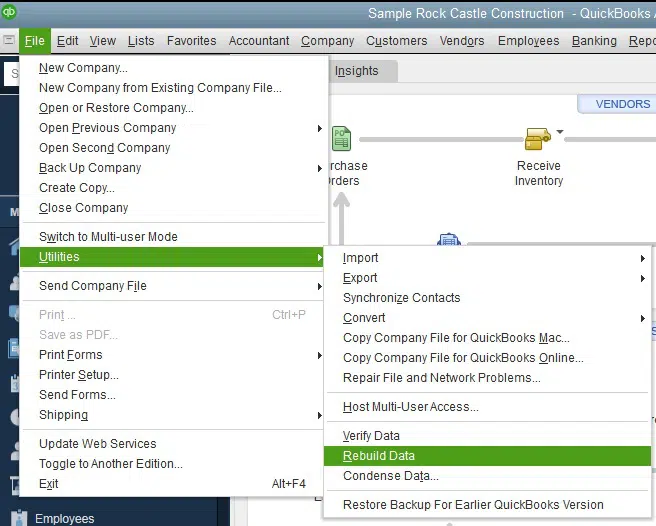
·
When asked, save a backup by
following the on-screen instructions.
·
Check the "QBWin.log"
file for problems once the procedure has finished.
Method 3: Restore a Backup
·
Restore the backup you made before
the data loss happened.
·
Choose "Open or Restore
Company" from the "File" menu to restore a backup
copy.
· To restore your backup, just follow the on-screen prompts.
Method 4: Manually Re-Enter Damaged Transactions
·
Determine which financial dealings
are producing problems.
·
Before making any modifications to
the business file, create a backup.
· You should delete the corrupted transactions and input them again by hand.
Method 5: Use Auto Data Recovery (ADR)
· QuickBooks auto data recovery facilitates the restoration of files from an existing backup.
·
Intuit makes a backup of your
business file and the transaction log file in case you need to restore
anything.
·
You must find the ADR file, copy
it to a different directory, and then rename the "Copy"
extension.
· You may double-check the restored QuickBooks file's transactions by opening it.
Method 6: Export Lists to Excel and Re-Import
·
You may use Excel to export
problem lists of customers, suppliers, and products.
·
In QuickBooks, remove the
corrupted records from the list.
·
You should re-import the Excel
files into QuickBooks.
Conclusion
If you want reliable financial records, fixing data loss in your QuickBooks company file is necessary. These methods provide solutions to data damage problems, but depending on the intricacy of your scenario, you may need expert help. For assistance, you can connect to our QuickBooks desktop support experts at 1-800-615-2347.
You may also see: How to Fix QuickBooks Status Code 5
Post Your Ad Here
Comments