Camera Failed: Fix the Error on Samsung Galaxy Devices
Samsung Galaxy smartphones and digital cameras are excellent when it comes to taking pictures. But, many times, users encountered issues or errors of camera failure. Most of the users are not knowing what exactly the camera failed means and how they can fix such problems when they occur. However, there may be several reasons why Camera failed issues arose, such as outdated apps of the third party, incomplete updates of firmware, and installation of SD cards, which the camera is not recognizing.
Fix the Camera Failed issues in the Samsung Galaxy Digital Camera
You can try below-given steps to fix the issue, but make sure that the battery is fully charged. Here are the steps:-
- Restarting the camera
You can solve various issues only by restarting the software. You will need to hold the button indicating Power while pressing down it. It will turn off the camera, and then you can restart it.
- Keep the camera in Safe mode
If your Samsung camera is working correctly in safe mode, then it means some apps belonging to the third part are causing problems or conflicting with the software of the device. You can remove the third party app to sort out the issue.
Note: You have to disable the feature of the Fast Power-On to boot the Camera into Safe mode. To disable it, move to Apps and then go to Settings. After going to Settings, search for Power option and then click on Fast Power-On option.
- Clear app and app cache
Once you clear the app cache, restart your Samsung camera and check if the error is fixed.
- Reformatting SD card
Before moving to reformat your SD card, you will need to transfer your files to your computer with the help of an SD card reader. Otherwise, reformatting will erase all the data that you have saved along with saved pictures. However, reformatting the SD card will solve the camera failed issue.
- Update the firmware of the camera manually.
Updating the firmware often solves the problems you are facing with your software. However, before you initiate updating firmware manually, check your version of firmware against the available on by visiting the website of Samsung Support. If you have the latest update, then you don’t need to update your firmware.
- Hard Resetting
Resetting will restore the settings of your camera in the factory settings. But, before you are moving to factory reset, make sure to back up all your saved items as the images, apps, and internal storage will be lost due to factory reset.
Ways to Fix the issue of Camera Failed in Cameras of Samsung Galaxy Smartphone
You can fix the issue by following the below-given steps such as:-
- A simple restart can solve many issues, so restart your camera.
- Check for the updates of your app and system as an out of date app or operating system can cause such issues.
- Remove the third-party apps if your camera is working properly and then restart your phone.
- Clear the storage data and the apps of the camera and then restart it to see if the problem has been fixed.
- Removing and reinserting the microSD card can also solve the issues as the camera failed problems occurred when the camera often finds error in reading micro SD cards.
Post Your Ad Here
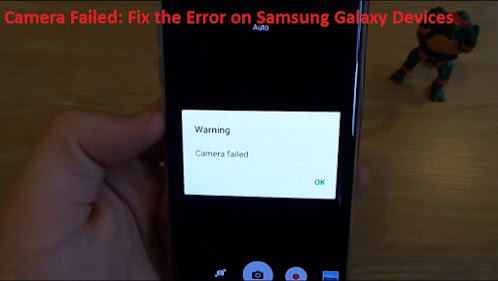
Comments