Amazon Prime Video: How to Change the Language and Subtitles
by Sumit Sharma Digital Marketing SpecialistAmazon Prime Video is one of the best options for the cord-cutters, and it provides the best content for all. This service has been entertaining its users since 2006 and is still considered one of the best TV streaming services.
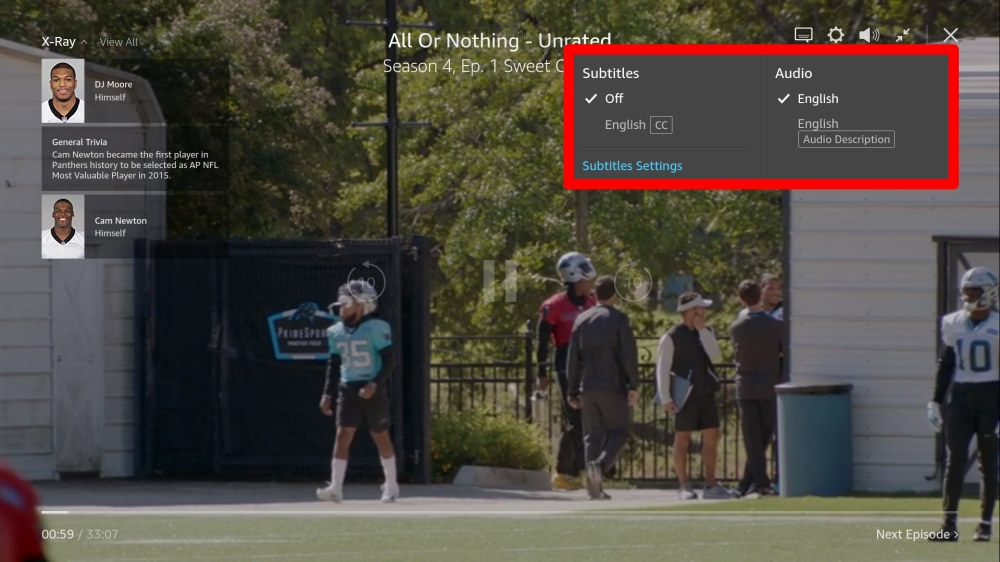
You can add subtitles for the content you are streaming on Prime Video. You can even change the language of movies and TV shows. If you are new to Amazon Prime Video, then today you will learn how to change the language and subtitles for TV shows and movies.
Changing subtitles on Amazon Prime Video on Android App
1. Go to your Amazon Prime Video application on your Android device.
2. Now play your favorite movie or TV series.
3. After that, click on the blank screen to get the controls on your screen.
4. This time, you need to navigate to the Speech bubble button, which is located at the top -right corner of your screen.
5. Now pick the subtitle language from the left side.
It will change the subtitle language of the show or movie that you are playing at that time.
Changing Audio Track Language on Prime Video in your Android Device?
1. Navigate to your Prime Video app.
2. Now play the video you like.
3. After that, tap anywhere on the blank screen.
4. You can click the same Speech Bubble button at the top-right corner of your screen.
5. And now choose any language audio track that you understand from the right.
Change Language of the Subtitles in Amazon Video on PC
1. Open the Prime Video website on your PC’s browser.
2. After that, play any movie or TV episode of your choice.
3. Then click anywhere on the blank screen.
4. Now it will bring the playback options.
5. Go to the Speech Bubble button on your display located on your top-right corner.
6. Now choose any subtitles that you want to from the left.
More To read
- How to Fix Network Discovery Error in Windows 10
- How to Fix Fallout 4 Lagging Error
- Best Sci-Fi Shows and Movies to Watch on Netflix This August
- Dear White People Season 4: What to Expect
Change Audio Track in Your Prime Video on Your Desktop
It is a good idea to change the audio track of your TV shows and movies if you are not familiar with the original language. For example, if your native language is French, then you can hear the audio in French. But, in order to change the audio track, you have to change the primary language to your native one. After that, follow the instructions below:
1. Play any content on Prime Video.
2. After that click anywhere on display.
3. Now the playback options will trigger on your screen.
4. Go to the Speech bubble button
5. There you can change the audio track to your native language.
Billy Mark is a Microsoft Office expert and has been working in the technical industry since 2002. As a technical expert, Billy has written technical blogs, manuals, white papers, and reviews for many websites such as office.com/setup.
Sponsor Ads
Created on Aug 8th 2019 00:24. Viewed 370 times.




