A Guide to Delete Files Without Sending to Recycle Bin in Windows 10
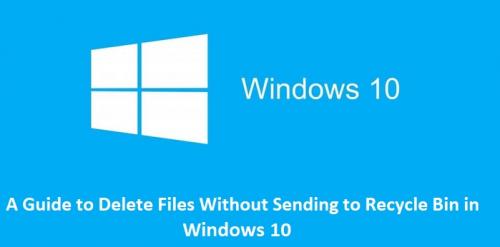
Sometimes, when we want to delete any files from our computer system, it seems a tedious and time-consuming task. And when it comes to deleting them in bulk at one time, it takes even longer. When we right-click on any file that we want to delete and then click on the ‘Delete’ option, then that file moves to the Recycle Bin folder. And then we have to go through the Recycle Bin to delete them permanently. The Recycle Bin is an integral part of all the computer systems that store the deleted files temporarily. This is a safety measure in the event we accidentally end up deleting any files we want to keep, allowing the user to restore them.

But, wouldn’t it be amazing if we could be able to delete the files without visiting the Recycle Bin folder at all? Of course, it would be. And you would be delighted to know that there are various methods to do it. Yes, you can delete any files directly without going through the recycle bin folder! Do you want to know the ways to do so? Don’t worry. We have got your back now! Here, in our following article, we are going to provide you with the methods of deleting any files directly from your computer system. Please read the full article to know more.
The Method to Bypass Recycle Bin and Delete the Files on Windows 10
There might be some people who do not want to go through the two-step process for deleting any files permanently from their computer system. If you are one of them, then this article is for you and it will allow you to do so. The methods given for performing this task are simple and will not take much time. This article includes some easy steps that you can follow which are a quick and permanent solution to deleting the files without going into the Recycle Bin. Here, we have mentioned two different methods. Please take a look at both of these methods:
Method 1
Bypass Recycle Bin and Use the Shortcut Keys to Delete any Files Permanently
This is the best method to bypass the recycle bin and delete any files permanently on Windows 10. Follow the steps mentioned below to do so:
❖ To begin with this method, firstly, search for the file that you want to delete and then left-click on that file to highlight it.
❖ Now, you need to use a combination of keys that include Delete/Del key and Shift key. Press both the keys at the same time.
❖ And now, a pop-up window will appear on your screen asking if you are sure about deleting the file. If you are sure, then click on the option of “Yes”. This will delete your file immediately. And if you don’t want to delete the file then close the pop-up window by clicking on the option of “No”.
Method 2
Delete the File Permanently Using the Recycle Bin Properties
Here is another method of bypassing the recycle bin for deleting any files permanently. Here are the steps:
❖ To use this method, you need to double-click on the Recycle Bin icon that you can find on your desktop screen. Open the recycle bin folder
❖ In the Recycle Bin, right-click in any area.
❖ Now, select the option of “Properties” from the menu bar.
❖ On the next screen, select the option of “Don’t move files to the recycle bin” or “Remove files immediately after deleting”.
❖ Complete the process by clicking on “Ok”. And now, whenever you delete any files, they will not save in the recycle bin folder.
So, these were simple methods that anyone can follow without any difficulty. Try these steps and let us know which method suits you the most. And for more details and updates like this, stay tuned with us and keep following.
Rdx Tango is a Mcafee expert and has been working in the technology industry since 2003. As a technical expert, Tango has written technical blogs, manuals, white papers, and reviews for many websites such as mcafee.com/activate.
Source:- A Guide to Delete Files Without Sending to Recycle Bin in Windows 10
Post Your Ad Here
Comments