A guide about the Causes and Solutions of the Http Error 500 WordPress
In WordPress, you’ll get to see numerous errors interrupting you from
doing your work. Some of these errors are simple and can be fixed immediately
on your own. Only for a few complicated WordPress errors, you will require an
expert’s consultation. Let’s discuss one of the frequently occurring errors of
WordPress can hit you anytime. This is an HTTP error 500
WordPress can be seen on almost the site if there’s an issue
with the server.
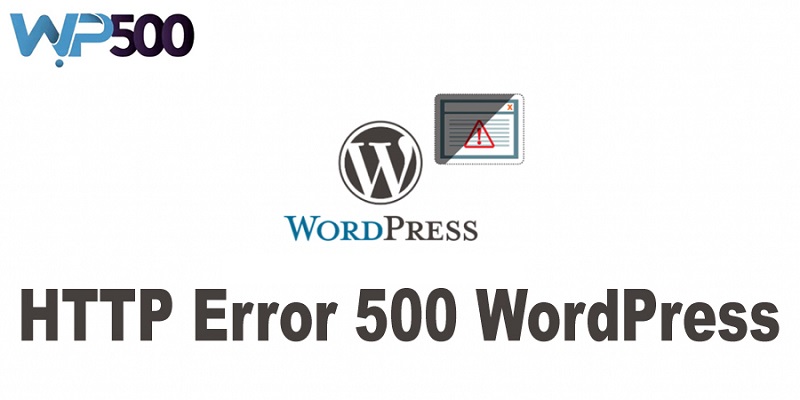
What triggers this error to cause? Well, there can be numerous reasons
for this to make this error happen on your screen. One most common reason
behind this error is the PHP memory limit. This can hit you sometimes because
of poorly-coded plugins or the memory limit. So, first, you’ll need to identify
the problem and then accordingly fix it. Let’s find out the possible reason and
solution to this error.
The issue because of memory limit
If you are exhausting the PHP memory then you may witness this internal
server error, So, one way to get rid of this problem is to increase the PHP
memory limit in WordPress. WordPress and the host set the limit of the PHP
memory. In WordPress, you can only increase your limit as high as the limit is
on the server. All that you need to do is to increase the PHP memory limit and
then refresh the site to check whether the problem resolved or not. For this,
you need to follow these instructions:
- At first, the user
must create a blank text file and named it as php.ini
- After this, paste this
code
- Save the file, and
then you must upload to your folder via FTP or to the wp-admin
The issue because of plugins and themes
If you’re getting a problem in accessing the WordPress admin area, then
there can be issues related to plugins. You must try at least deactivating your
plugins one after another and refresh the website after every deactivation of
the plugin. If there is no error, then stop deactivating the further plugins.
After deleting the plugin, you also need to find a replacement to ensure the
proper functioning of the site.
Deactivating the plugins is useful in troubleshooting many errors of
WordPress, including 403
Forbidden WordPress Error. So, you must try this solution before
seeking an expert’s assistance.
Debugging mode
If you’re not able to resolve this error even after trying the solutions
mentioned above, then you should try switching on the debugging mode. The debugging
mode will not help you in rectifying the error, but it provides a clear insight
into the error. Once you get the idea about the error, you can proceed in the
right direction for troubleshooting the server error. For this, you must use
the feature of debugging in WordPress. All that you need to do is to paste a
bit of code into the wp-config.php file of your website. This will enable
debugging on your site.
Summery
Http Error 500 WordPress denotes the problem in the internal server
error. The objective behind writing this blog is to discuss the error, its
common reasons, and the suitable ways to fix them. If most often you face the
error, then this article is the right place to get over.
Post Your Ad Here
Comments