How to set up Google Webmaster Tools ?
Asked by Varsha Lowanshi, in Business
How to set up Google Webmaster Tools
Sponsor Ads
Answers
|
|
SLR Shipping Services L.L.C.
Secure Your Goods with Durable Used Shipping Containers A strong steel box used for international freight transportation is called a shipping container, sometimes referred to as a cargo container. These containers are made of sturdy steel to resist long trips and challenging circumstances. They are provided by Dubai Trade Container. Furthermore, used containers for sale, which are essential to the container trading sector, offer durability against abrasive handling and may be easily acquired from container trading companies in Dubai. What are the pros of buying used shipping containers? Versatile: Used shipping containers are highly versatile and can be used for booths and offices. Robust: Used storage containers ensure longevity, making them perfect for long-term use. Secure: Used shipping containers are ideal for storing valuable goods and equipment. Weather Resistant: Used shipping containers can handle exposure to harsh conditions, making them perfect. How to select the best container trading company? Choosing a reliable container trading company among various container trading companies is important. Check the age, condition, and dent of the container. SLR Shipping is one of the best content trading companies in Dubai to choose when looking for sturdy and dependable used cargo containers. It provides a large selection of sturdy, weather-resistant, and adaptable used containers for sale with a dedication to quality and client satisfaction. You can rely on SLR Shipping to take care of all your container needs and to make sure that your priceless items are transported and stored safely. Call us at +971 4 333 6593 Apr 22nd 2024 01:58 |
|
|
BlockchainX Tech
Setting up Google Webmaster Tools (now known as Google Search Console) is a straightforward process that allows you to monitor and maintain your site’s presence in Google Search results. Here's a step-by-step guide to help you set it up: 1. Sign In to Google Search Console Go to Google Search Console: Open your web browser and navigate to Google Search Console. Sign In: Use your Google account to sign in. If you don’t have a Google account, you’ll need to create one. 2. Add Your Website Add Property: Once logged in, click on the "Add Property" button. Enter Your Website URL: You’ll be prompted to enter your website’s URL. Make sure to enter the exact URL (including http:// or https:// and www or non-www versions if applicable). 3. Verify Your Website Google needs to verify that you own the website. There are several methods to verify your site: HTML File Upload (Recommended) Download the HTML Verification File: Google will provide an HTML file. Download it to your computer. Upload the File to Your Website: Using an FTP client or your web hosting file manager, upload the HTML file to the root directory of your website. Confirm Upload: Once the file is uploaded, go back to Google Search Console and click the "Verify" button. HTML Tag Copy the HTML Tag: Google provides a meta tag. Add the Tag to Your Site’s HTML: Paste this tag into the <head> section of your website's homepage. Verify: Return to Google Search Console and click "Verify". Domain Name Provider Select Your Domain Provider: Choose your domain name provider from the list provided. Follow the Instructions: Google will give you a TXT record to add to your domain’s DNS settings. Verify: After adding the TXT record, click "Verify" in Google Search Console. Google Analytics Use Google Analytics: If you already use Google Analytics on your website, you can verify ownership by using your tracking code. Verify: Select this method and click "Verify". Google Tag Manager Use Google Tag Manager: If you use Google Tag Manager, you can verify ownership with your container snippet. Verify: Select this method and click "Verify". 4. Submit a Sitemap Navigate to the Sitemaps Section: In the left-hand sidebar, click on "Sitemaps". Submit Your Sitemap: Enter the URL of your sitemap (usually something like yourdomain.com/sitemap.xml). Submit: Click the "Submit" button. 5. Explore and Use Google Search Console Once your site is verified, you can start exploring the various features of Google Search Console. Some key features include: Performance Reports: Check how your site performs in search results, including clicks, impressions, and average position. Coverage Reports: Monitor the indexing status of your site and see any issues Google has found. URL Inspection Tool: Inspect specific URLs to check their indexing status and troubleshoot potential issues. Mobile Usability: Check how mobile-friendly your site is. Security Issues: Monitor your site for any security issues like malware or hacking. 6. Regular Maintenance Monitor Regularly: Regularly check your Google Search Console for any issues or updates. Fix Issues: Address any issues flagged by Google, such as crawl errors or security problems. Optimize: Use the data provided to optimize your site for better search performance. By following these steps, you can effectively set up and start using Google Search Console to enhance your website's visibility and performance in Google Search. May 23rd 2024 01:58 |
|
|
Emily White
To set up Google Webmaster Tools (now Google Search Console), go to search.google.com/search-console. Sign in with your Google account, add your website's URL, and verify ownership through methods like HTML file upload, DNS record, or Google Analytics. Follow the prompts to complete the setup. May 23rd 2024 02:26 |
|
|
UAE Mainland
Setting up Google Webmaster Tools (now known as Google Search Console) is essential for monitoring and maintaining your site's presence in Google Search results. Here’s a step-by-step guide to help you set up Google Search Console: Step 1: Sign in to Google Search Console Visit the Google Search Console website: Go to Google Search Console. Sign in with your Google account: Use the Google account associated with your website. If you don’t have a Google account, create one first. Step 2: Add a Property Click on "Start now": You’ll be taken to the Search Console dashboard. Add a new property: Click on the “Add property” button on the top-left corner of the dashboard. Choose property type: Domain: This option covers all subdomains and multiple protocols (http, https). URL prefix: This option is specific to a particular URL. Step 3: Verify Ownership Google needs to verify that you own the website. There are several methods to verify ownership: Domain verification (for Domain property): Select your domain registrar from the list provided by Google. Google will provide a DNS TXT record that you need to add to your domain's DNS settings. Log in to your domain registrar, add the DNS record, and then click “Verify” in Google Search Console. URL prefix verification (if you chose URL prefix): HTML file upload: Download the provided HTML verification file and upload it to the root directory of your website. HTML tag: Copy the provided meta tag and add it to the <head> section of your homepage. Google Analytics: Use your Google Analytics tracking code to verify. Google Tag Manager: Use your Google Tag Manager container snippet. Domain Name Provider: Add a DNS TXT record through your domain name provider. Step 4: Confirm Verification Complete verification: After adding the verification method, return to the Search Console and click “Verify”. Success message: You’ll receive a confirmation message if the verification is successful. If not, double-check that you’ve correctly implemented the verification method. Step 5: Set Up and Use Search Console Explore the dashboard: Familiarize yourself with the Search Console interface. Submit a sitemap: Go to the "Sitemaps" section in the sidebar. Enter the URL of your sitemap. Click “Submit”. Check for errors and issues: Regularly monitor the "Coverage" report to check for indexing errors and other issues. Enhance your site: Use other tools within the Search Console, such as “Core Web Vitals”, “Mobile Usability”, and “Security Issues”, to optimize your website’s performance. Step 6: Regular Maintenance Monitor performance: Use the “Performance” report to track your site's search traffic, keywords, and click-through rates. Fix issues promptly: Address any issues or errors reported in the Search Console, such as crawl errors, security issues, or mobile usability problems. By following these steps, you'll be able to set up Google Search Console and leverage its tools to improve and maintain your website's search presence effectively. May 30th 2024 03:27 |
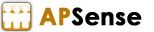



To set up Google Webmaster Tools, go to the website, sign in with your Google account, add your website, and verify ownership using one of the provided methods, such as adding a meta tag to your site's HTML code.
Apr 19th 2024 00:07