What is Opening Balance Equity and How to Fix It?
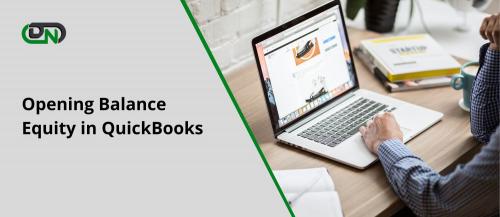
Welcome
to the world of QuickBooks Online! If you're new to this accounting software or
have been using it for a while, you might have come across a term called
"Opening Balance Equity." But what exactly does it mean? And more
importantly, how do you fix it?
In this blog post, we'll dive deep into the realm of Opening Balance Equity and
unravel its mysteries. We'll explore the different types of accounts, understand
the difference between an account and a category, and walk you through setting
up both in QuickBooks Online. So get ready to conquer your bookkeeping
challenges as we demystify Opening Balance Equity!
But before we embark on our journey to fixing Opening Balance Equity, let's
first understand what it actually is.
What is Opening Balance Equity?
Opening
Balance Equity is a special account that QuickBooks Online uses to capture the
initial balances of your accounts when you first set up your company file. It
represents the difference between your assets, liabilities, and equity when you
start using QuickBooks.
When you create a new company file in QuickBooks Online, it's like starting
with a blank slate. You need to input the opening balances for all your
accounts such as bank accounts, credit cards, and loans so that they reflect
the correct financial position of your business.
So why does this Opening Balance Equity account exist? Well, think of it as a
temporary placeholder. It ensures that everything balances out when you enter
those initial amounts for each account during setup. Once you've entered all
the opening balances correctly, ideally this account should be zero.
Now here's where it gets tricky: if there are any discrepancies or mistakes in
entering those opening balances, the Opening Balance Equity account will show
an amount other than zero. This indicates that something went wrong during
setup and needs to be fixed before you can accurately track your finances.
In essence, Opening Balance Equity serves as an indicator that there's work to
be done behind the scenes to ensure accurate bookkeeping. So, let's roll up our
sleeves and delve into how we can fix it!
But wait! Before we jump into fixing Opening Balance Equity issues head on,
let's take some time to understand the different types of accounts in
QuickBooks Online next...
How to Fix Opening Balance Equity?
Fixing opening
balance equity in QuickBooks Online is essential for maintaining accurate
financial records. Here are some steps you can take to resolve this issue:
1. Review your Chart of Accounts:
Start by examining your chart of accounts and identifying any accounts that
have an opening balance equity. This usually occurs when a new account is
created without an initial transaction.
2. Determine the cause: Once you
identify the accounts with opening balance equity, investigate why it happened.
It could be due to incorrect data entry, improper setup, or a lack of
understanding about how to record transactions properly.
3. Correct the error: To fix the
opening balance equity, you'll need to make adjusting entries in QuickBooks
Online. This involves entering transactions that offset the amount in the affected
account.
4. Seek professional help if needed:
If you're unsure about how to correct opening balance equity or if there are
multiple errors throughout your books, it's best to consult with a certified
QuickBooks ProAdvisor or an accountant who specializes in bookkeeping.
Remember that fixing opening
balance equity QuickBooks requires attention to detail and accuracy. Taking
the time now will save you headaches down the road and ensure that your
financial reports reflect accurate information.
The Different Types of Accounts
When it
comes to managing your finances in QuickBooks Online, understanding the
different types of accounts is crucial. These accounts help you organize and
track your business transactions accurately.
1. Asset Accounts: These accounts
represent what your business owns, such as cash, inventory, or equipment. They
have a positive balance.
2. Liability Accounts: On the other
hand, liability accounts show what you owe to others, like loans or credit card
balances. They have a negative balance.
3. Equity Accounts: Equity accounts
reflect the net worth of your business and include owner's equity and retained
earnings.
4. Income Accounts: Income accounts
record money coming into your business from sales or services rendered.
5. Expense Accounts: Conversely,
expense accounts track the money going out for various expenses like rent,
utilities, or office supplies.
6. Cost of Goods Sold (COGS) Account:
This account specifically tracks the direct costs associated with producing
goods sold by your business.
It's important to set up these different account types correctly in QuickBooks
Online to ensure accurate financial reporting and analysis for your business
performance.
By categorizing each transaction properly under these specific account types,
you can generate meaningful reports that will help you make informed decisions
about the financial health of your company.
What is the Difference Between an
Account and a Category?
Accounts
and categories are two important concepts in QuickBooks Online that help
organize your financial information. While they may seem similar, there is a
key difference between the two.
An account represents a specific financial entity, such as a bank account,
credit card, or income source. It tracks the inflow and outflow of money within
that entity. For example, if you have multiple bank accounts for your business,
you would set up separate accounts for each one to track their transactions
individually.
On the other hand, a category is used to group similar types of income or
expenses together. Categories provide an overview of how much money is being
spent or earned in different areas of your business. For instance, you might
create categories like "Advertising," "Rent," or
"Office Supplies" to classify various expenses.
The main difference between an account and a category lies in their level of
specificity. Accounts focus on individual entities with detailed transaction
records, while categories provide broader categorization for summary analysis.
By understanding this distinction between accounts and categories in QuickBooks
Online, you can effectively organize your financial data and gain valuable
insights into your business's finances without confusion or duplication
How to Set Up an Account in
QuickBooks Online?
Setting
up accounts in QuickBooks
Opening Balance Equity Online is a crucial step to ensure accurate tracking
of your finances. With the right setup, you can keep tabs on your income and
expenses, reconcile bank transactions, and generate detailed reports for better
insights into your business.
To set up an account in QuickBooks Online, start by logging into your account
and navigating to the Chart of Accounts section. Here, you'll find a list of
existing accounts or categories that you can use as templates or reference
points.
To create a new account, simply click on "New" and select the
appropriate account type based on your needs. This could be an expense account
for tracking business costs, an income account for recording sales revenue, or
even an asset or liability account if applicable.
Next, provide details such as the name of the account and its description. You
may also need to specify whether it's a subaccount under another category.
Once you've filled in all the necessary information, save the new account. It
will now be available for selection when entering transactions or generating
reports in QuickBooks Online.
Setting up accounts properly is essential for maintaining accurate financial
records in QuickBooks Online. By taking the time to organize your accounts
effectively, you'll have a clearer picture of how money flows through your
business and make informed decisions accordingly
How to Set Up a Category in
QuickBooks Online?
Setting
up categories in QuickBooks Online is an essential step in organizing your
financial data. Categories help you track and analyze different types of income
and expenses within your business. Here's how you can set up a category in
QuickBooks Online.
First, log into your QuickBooks Online account and navigate to the "Chart
of Accounts" section. From there, click on the "New" button to
create a new account.
Next, choose the appropriate account type for your category. This could be an
income or expense account, depending on whether it represents money coming into
or going out of your business.
After selecting the account type, give your category a name that accurately
describes its purpose. For example, if you want to track advertising expenses
separately from other expenses, you might name the category "Advertising
Expenses."
Once you've named the category, assign it to an appropriate detail type. This
helps further specify what kind of income or expense it represents.
Save your changes and repeat this process for any additional categories you
need to set up.
By properly setting up categories in QuickBooks Online, you'll have better
visibility into where your money is coming from and going towards. This can
provide valuable insights for making informed financial decisions within your
business.
Conclusion
In this
blog post, we have explored the concept of What
is Opening Balance Equity in QuickBooks and learned how to fix it. Opening
Balance Equity is a temporary account that appears when you enter opening
balances during the setup process or make changes to your beginning balances.
To fix Opening Balance Equity, you need to identify the source of the issue.
This could be due to transactions being entered directly into equity accounts,
incorrect categorization of transactions, or incomplete data entry.
By understanding the different types of accounts in QuickBooks and
distinguishing between accounts and categories, you can ensure accurate
financial reporting and prevent issues like Opening Balance Equity from
occurring. Accounts represent individual items on your balance sheet or income
statement, while categories are used for organizing transactions.
Setting up an account in QuickBooks Online is a straightforward process that
involves selecting the appropriate account type and providing necessary details
such as name, description, and opening balance. On the other hand, setting up a
category involves creating custom categories based on your business needs for
better organization and analysis.
Remember that maintaining accurate records from the start will save you time
and effort in reconciling any discrepancies later on. Regularly reviewing your
financial statements will help you stay on top of any potential errors or
anomalies.
In conclusion, taking control of your opening balances is crucial for ensuring
accurate accounting records in QuickBooks Online. By understanding how to fix
Opening Balance Equity issues through proper classification of transactions and
setting up accounts correctly, you can maintain reliable financial information
for making informed business decisions.
If you need further assistance with fixing Opening Balance Equity or any other
accounting-related matters in QuickBooks Online [undefined tone], consult with
a professional bookkeeper or accountant who specializes in using this software
effectively.
Post Your Ad Here
Comments