The Ways to Remove and Modify the Apple ID on an iPad
When you are attentive to your Apple ID on the iPad, it saves you from making unwanted purchases and additional downloads. If the users are willing to know the ways to either remove or modify the Apple Id, then the reasons could be several.
Apple ID can be defined as the authentication method used to login for several iOS-based devices including iPad, Mac and iPhone. An Apple ID often contains the personal information of the users and settings that make it convenient to login into the App Store, iTunes, Apple Music, iCloud and some other devices. Still, there may be circumstances when removing or changing user accounts on the iPad often becomes necessary.

The issues regarding changing or eliminating the user’s accounts on an iPad often become common when several people share only one iPad device. If the logged-in account is adequately controlled, then it becomes easy to monitor purchasing along with keeping track of whatever is getting uploaded to iCloud.
Change or Remove the Apple ID on the iPad
If you want to change the Apple ID on your iPad then, first of all, go to the Settings and tap on it. You can go to the Settings in many possible ways such as from the app list, from the home screen and by asking Siri to open Settings for you. After then, go to the icon of Apple ID and tap on it. From the appearing new menu of Apple ID, choose the option of sign-out appearing at the very bottom. It will log out the specific Apple ID from the device, and the new variant of Sign-in will replace it. The users will need to click on the appearing Sign-in option to switch to the new account.
If you want to remove the Apple ID, then go to the Settings and tap on the ID currently logged in on the screen. Now, you will need to click on the option appearing as iTunes & App Store. After going to this particular menu, click on the Apple ID and then click on Remove this Device option. When you click on Remove this Device, then it will open the Apple ID. You will need to login into the site a list containing the name of devices registered with that particular ID. Now, choose the preferred iPad and click on Remove option. The steps can also be completed from any other web browser and on any other device. It will be proved helpful for you if you accidentally leave Signed in the iOS device of someone else.
Consider These things Before Removing Any Apple Id.
Whenever you are going to remove an Apple ID, some crucial points are needed to be taken into consideration. The most important thing is that when you remove the ID, then it will remove almost everything that you have saved with it such as the App Store, iTunes and other downloads done with other web browsers. You will have to Sign in with your Apple ID to get access to these things again. Also, you will lose your access to your photos, contacts and this even though these were added to iPad through iCloud. So, make sure to back up all these essential things before going to remove the Apple ID.
Charlie Wilson is a Norton expert and has been working in the technology industry since 2002. As a technical expert, Charlie has written technical blogs, manuals, white papers, and reviews for many websites such as norton.com/setup.
Source: The Ways to Remove and Modify the Apple ID on an iPad
Post Your Ad Here


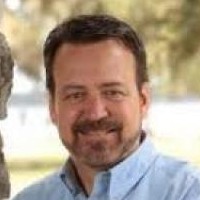


Comments