Mac Convert Canon MXF to FCP-Canon XF305 MXF to Apple ProRes for Final Cut Pro conversion
by Lydia Zhu officer
Some users asked me how to import or transfer MXF clips from Canon XF305 to Final Cut Pro for editing on your Mac.
I got Canon XF305 recently and it output MPEG-2 MXF files. I tried to import the MXF videos to Final Cut Pro, but it did not recognized. Any suggestions? I'm new to Mac and I take tons of videos of the kids and I do not want to switch back to my old PC(which can't process HD movies without skipping them). Thanks in advance!
Canon XF305 is a professional Camcorder and it is recorded in MXF format. As we know, MXF is not a good editing format, so XF305 users will meet some trouble when transfer Canon XF305 files to Mac for editing. Final Cut Pro is a perfect video editing software, it is a pity that it only can surpport Apple ProRes well. So if you want to edit Canon XF305 MXF with FCP on Mac, you may have to change the MXF to Apple ProRes, the most compatible format for Final Cut Pro.
In that case, we recommend the best Canon MXF to FCP Converter that allows you to transcode MXF files to FCP favorable codec ProRes on Mac easily with the preset profile for iMovie/FCE. It can preserve the original video quality during converting without quality loss.
Guide: Convert/Transcode Canon XF305 MXF to FCP ProRes on Mac
Step 1: After the installation of the Mac MXF to MOV Converter, you can launch it and import your MXF files to it.
Tip: To join multiple MXF files into one file for easier editing in FCP, please tick the "Merge into one" box.
Step 2: Click on the “Format” and you will get a dropdown menu and then select Final Cut Pro > Apple PreRes 422(HQ), if you give the priority to the quality of the output videos.
Tip: To get a perfect output video for editing in FCP, please click the Setting icon to do some audio/video settings. Here you’d better set the video frame rate as 30fps, video size as 1920*1080 to keep the best quality. (For original 50i/25p MXF video, frame rate should be in 25fps.)
Step 3: Click Edit button and you can deinterlace Canon 1080i MXF footages for FCP via checking the “Deinterlacing” box in the Video Editor interface.
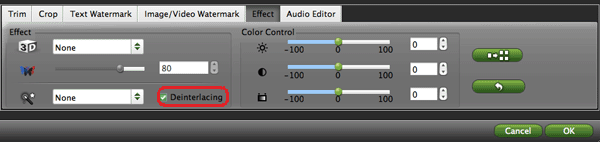
Step 4: Click “Convert” button to start the Canon XF305 MXF to Apple ProRes for Final Cut Pro conversion for Mac OS X.
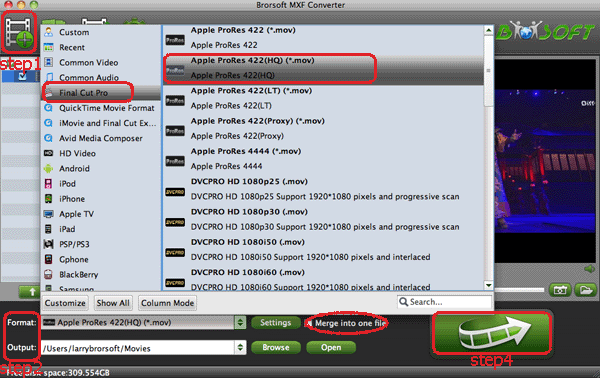
When conversion complete, you can get the .mov videos from the output folder. Then it’s available for you to copy/edit Canon XF305 MXF clips in FCP on Mac without any trouble.
Related guides:
Edit Canon XF305 1080i MXF in iMovie on Mac
Import Canon XF105 1080i MXF to FCP on Mac
Import Canon XF300 MXF Files to FCP 7
Convert Canon XF100 1080p MXF to AIC for iMovie
Import Canon XF100 MXF files to FCP X
Import PMW-EX3 MXF footages to Windows Movie Maker for editing
Converting/Deinterlacing 1080i MXF to AIC for iMovie
Sponsor Ads
Created on Dec 31st 1969 18:00. Viewed 0 times.
Comments
No comment, be the first to comment.



