How To Use Google To Locate Your Lost Android Phone
by karen minton I am a software engineerIf by chance you lose your Android phone, then do not panic. After all, Google’s ‘Find My Device’ feature allows you to know the location of your phone. You can even lock your phone immediately or can clear it thoroughly so that none of your private information gets compromised.
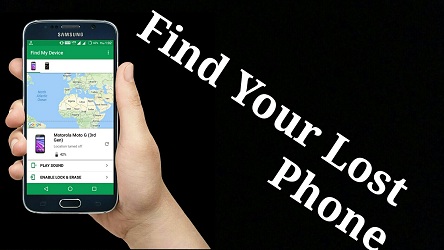
The method of setting up Google Find My Device
It is worth noting that the location of the device is not needed for locking or erasing it remotely.
- Firstly, switch on your device.
- Then, slide upwards so that you can get the Quick settings.
- After that, ensure that the internet connection is working and turned on.
- Next, move to Settings.
- After that, press on Google.
- Then, press on Google Account.
Remember! The name and Gmail ID of yours shall be given on display. It shall be towards the top of the page if you are signed in. Or else a notification shall be provided on the screen, if you have to log in.
- Next, press ‘Security and location.’
Remember! In some of the gadgets, you require to visit Google and press on Security.
- Then, below Find My Device shall be stating On or Off. if it might be off, you need to press on Find My Device and push the button for turning it on.
- Next, visit ‘Security and location’.
- After that, move down to the Privacy part.
- Note that below the Location, it shall be stating On or Off. If that is off, then press Location and push the button to turn it on.
Remember! Your smartphone can be seen on Google Play. However, you can still hide it.
- Then, for checking the status of your gadget on Google Play, visit play.google.com/settings. Note that on your same particular page you will be able to view all of your devices.
- Next, below Visibility press Show in menus.
The method of using Google Find My Device
- Firstly, open your web browser tab.
- After that, visit google.com/android/find and sign in to the Google account of yours.
- Observe that if your location services are enabled, Find My Device shall show the location of it.
- As soon as your Find My Device is turned on and working, you need to do any of the one from the following three options:
- Play Sound: Your phone will start beeping.
- Secure Device: It will lock the device.
- Erase Device: It will remove all the data.
Kellie Minton arrived on the cyber security scene in the early 2000s when virus and malware were still new and slowly evolving. Her longtime affair with writing with an interest in the cybersecurity industry, combined with her IT degree, has contributed to experience several aspects of security suite industry such as blogging at norton.com/setup .
Sponsor Ads
Created on Aug 29th 2019 00:56. Viewed 374 times.
Comments
No comment, be the first to comment.




