How to use Blu-ray Menu Mode in Mac Blu-ray Menu Player
by David S. Web DesignerThis should be a quite surprising moment for all Blu-ray fans, because Mac Blu-ray Menu Player’s coming! Version 2.9.0 of Mac Blu-ray Player has finally arrived! Macgo concentrates on developing the best Blu-ray player on Mac and Windows, and they keep challenging themselves every day. After knowing the demand of Blu-ray menu, they work really hard on it. And here we are ready to taste Blu-ray menu fruit for the first time! I know a lot of you have waited for a long time, so let’s cut to the chase and see how this brand new Mac Blu-ray Menu Player works!
There are only a few steps before you can freely use Mac Blu-ray Menu Player:
Step 1: Free download Mac Blu-ray Menu Player and install it at once
There will be watermark on your screen if you play Blu-ray with the trial version. Only 39.95 dollars for the full version of Mac Blu-ray Menu Player for now, please buy Mac Blu-ray Player with discount.
Step 2: Run Mac Blu-ray Menu Player and Open “Preferences” under “Mac Blu-ray Player”
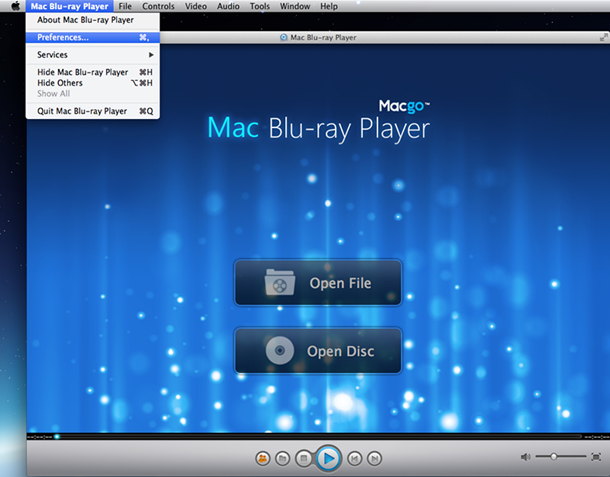
After you open “Preferences”, click on the “Blu-ray” option. There are two play modes you can choose. Simply switch it to Blu-ray Menu Mode and click “OK”. The default play mode is Quick Play Mode, so if you want to use Blu-ray Menu Mode, please always set before you open a Blu-ray disc. There are some disc preferences that can be set under “Blu-ray”, like, countries and regions, the language of subtitle, audio and menu.
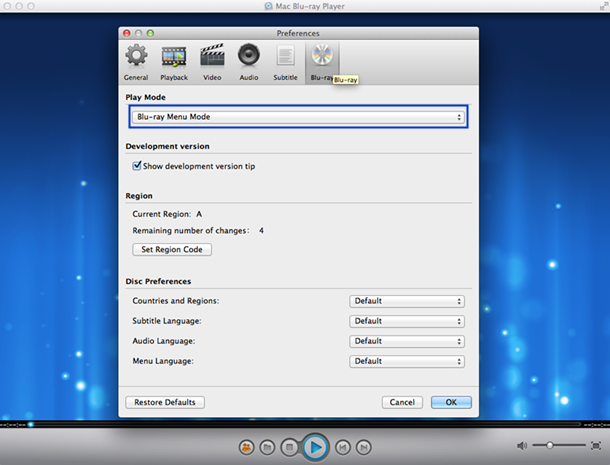
Step 3: Play Blu-ray Menu on Mac
After you insert the disc, it will be loaded automatically. If the disc is already in your Blu-ray drive, and you stop the movie to change the play mode, you can always click “Open Disc” to reopen the disc after the settings are done. And please remember, your disc must be loaded after you choose the Blu-ray Menu Mode. After the loading process, a pop-up window will show up. Click “Continue” to experience Blu-ray menu in advance. Otherwise, please choose Quick Play Mode.
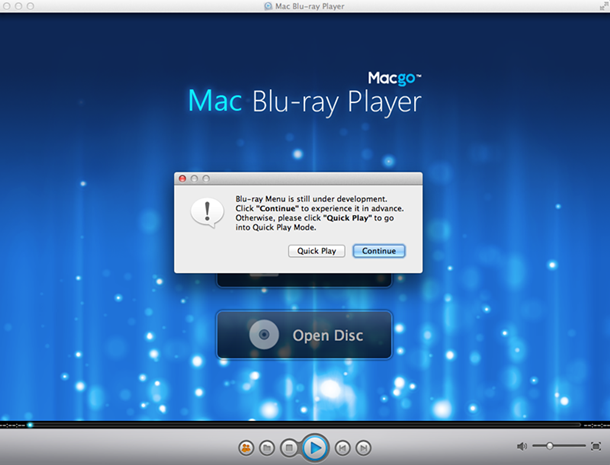
After a while, the Blu-ray menu will appear. It’s perfectly normal if you have to wait for a bit. If you think the process’s taking too long, you can always choose the Quick Play Mode. Blu-ray Menu Mode is still under development, so it’s still yet to be optimized. If the disc you’re playing won’t respond in Blu-ray Menu Mode, please choose Quick Play Mode.
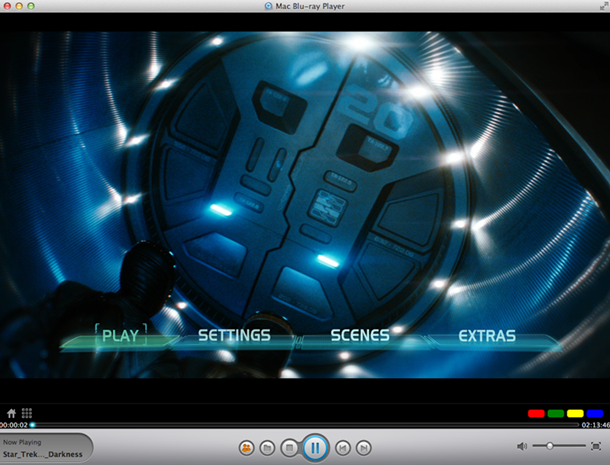
Step 4: Hit play and enjoy your Blu-ray movie
After the disc’s loaded, Blu-ray menu will be controlled by your keyboard. For now you can use Blu-ray menu only via keyboard controls. On Blu-ray menu you can choose play the movie directly, select scenes, or set audio and subtitles and other stuff. By simply pressing “Enter” on your keyboard, the movie will be played at once. Then you can watch your Blu-ray Disc freely and comfortably.
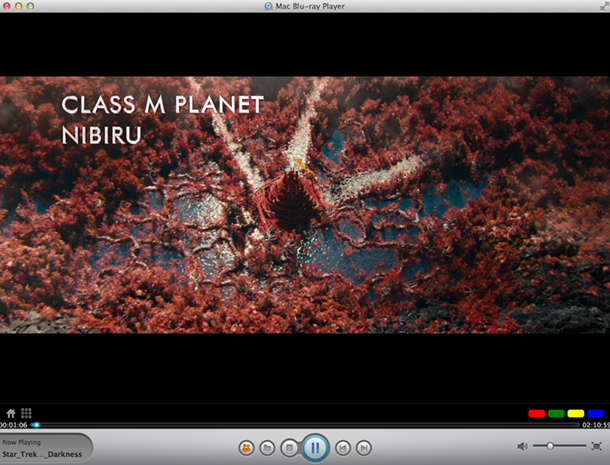
That’s all you need to know to use the new Blu-ray menu feature of Mac Blu-ray Player.
Note: Blu-ray Menu Mode is still under development, some of the Blu-ray Discs may not be supported yet. If the Blu-ray menu of your disc can not be supported, please choose Quick Play Mode.
Sponsor Ads
Created on Dec 31st 1969 18:00. Viewed 0 times.




