How to Use an Amazon Echo as an Intercom
by Jeniffer Leio ExcutiveBy using Amazon Echo speakers, you can setup many room intercoms. The Drop In feature works well in Echo devices. Use your Amazon Echo devices as intercom by following the steps given below.
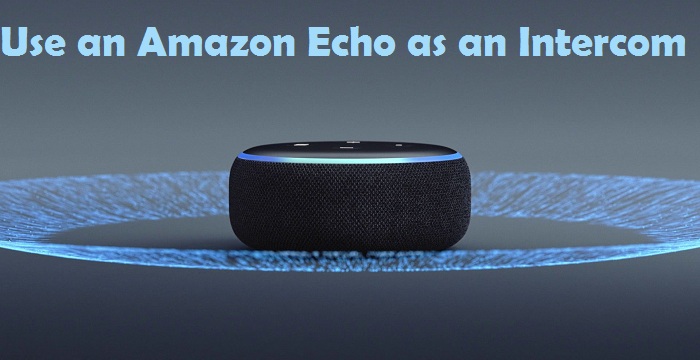
Steps to Rename the Amazon Echo
You can enter the default name of the different Amazon Echo devices. It is easy to rename those Echo devices. In case you put the Amazon Echo in the dining room, then you have to rename it “Dining Room.” Here are the steps mentioned below to do so:
• Open the Alexa application on the device.
• Press on the menu symbol.
• This symbol is located on the top left-hand side of the application.
• It resembles a three lines symbol.
• Press on the Settings tab.
• Click on the Device Settings option.
• Click on the Amazon Echo device.
• Press on the Edit Name option.
• This option is located under the name of the device.
• Rename your Amazon Echo device.
• Click on the Done option.
• This option is given on the system keyboard.
• You need to do the same procedure of all the Amazon Echo devices.
Steps to Turn On Drop In
Same as Dropping In on the family and friends, you should permit yourself and other household members for dropping in on you. You need to turn on it by going to the below profile. Ensure that the Drop-In option is not turned off. Here are the steps mentioned below to turn on the Drop in on your device:
• Turn On the Drop-In below the profile
1. Open the Alexa application.
2. Click on the Communicate option.
3. It resembles a chat bubble.
4. Press on the Contacts symbol.
5. This symbol is located at the upper right-hand side.
6. It resembles a person silhouette.
7. Click on the profile.
8. It is given on the upper side of the contacts menu list.
9. Enable the Allow Drop In option.
10. Press on the OK button.
• Turn On the Household Drop In on Every Device
As per your requirement, you have to enable Drop In option for your household on all the Amazon Echo devices. Here’s How
1. Open the Alexa application.
2. Press on the menu symbol.
3. It is located in the top left-hand side of the application.
4. It resembles a three lines icon.
5. Press on the Settings option.
6. Click on the Device Settings option
7. Click on the Amazon Echo device option.
8. Click on the Communications option.
9. Enable the Communications option.
Steps to Use an Amazon Echo Button to Initiate Drop In
• Open the Alexa application.
• Click on the Communicate option.
• It resembles a chat bubble symbol.
• Click on the Drop-In option.
• Click on the Amazon Echo device option.
Shery Williams is an employee at a top email service provider company in the day, and a technical writer at night. She is passionate about writing troubleshooting tips, beginner’s guides, news, and other articles on varied topics. She has written majorly on canon printer support, brother printer support, hp printer and Lexmark printer etc.
Source: Amazon Echo
Sponsor Ads
Created on Jul 12th 2019 00:43. Viewed 310 times.



