How to Uninstall Apps on Mac and Windows
by Romy Martine Software and TechWe play games and use several apps on our system. This is what makes a system perform slow. Too many apps installed on your system may affect your system performance. Some Windows users delete the apps by clicking on the app icon but keep in mind that doing so just removes the icon on the desktop. It won’t delete the app completely. To delete an app on your system, we have explained the step-by-step procedure. You can uninstall the apps completely from your system by following the instructions given below:
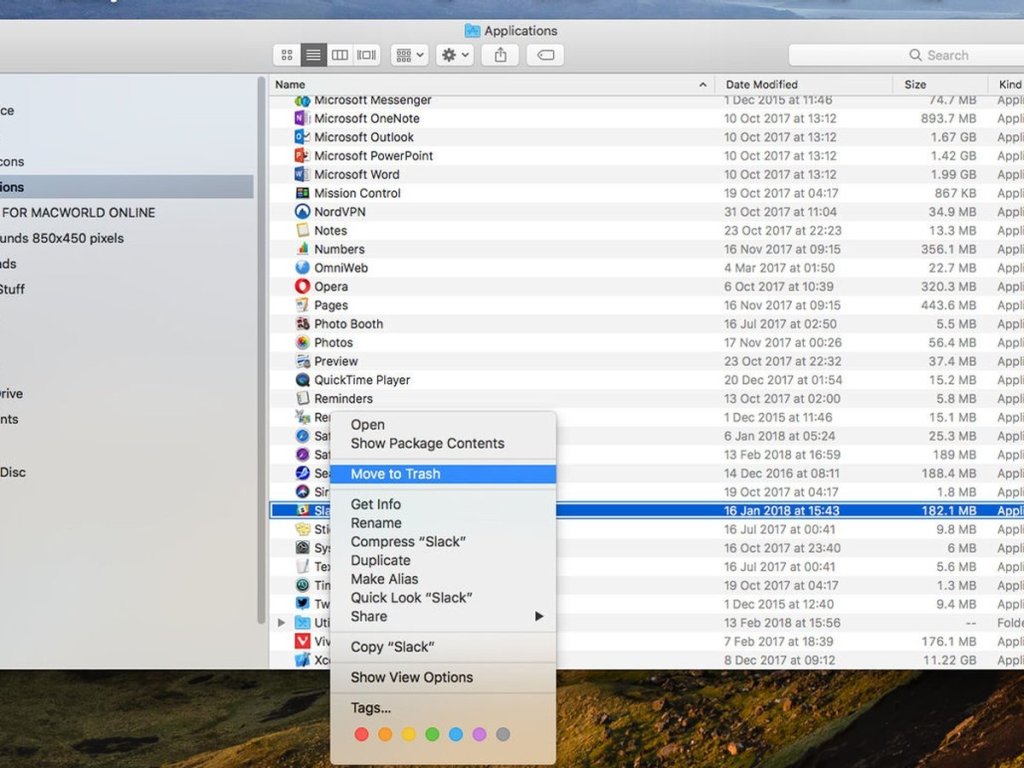
Uninstall Apps from Mac
You can follow the methods to uninstall the apps from your Mac:
- Go to the Dock.
- Search for Launchpad.
- When it is opened, you can view all the apps, open and arrange them in the desired way.
- Click the app that you want to remove from your system.
- Hold down the icon until it starts shaking.
- The shaking motion indicates that the app can now be deleted or moved.
- You will see the X appearing in the upper left corner of the icon. Click it.
- Now, delete the app by clicking the “Delete” button on the screen.
Uninstall the Apps from Launchpad on Mac
Sometimes, the app you want to delete may not be visible in the Launchpad. You can easily uninstall such apps by following the steps given below:
- First and foremost, you need to click on the “Searcher,” located in Dock.
- Now, go to the application folder and search for the app that you want to delete.
- After you have found the app, check if the app has any folder.
- Go into the folder. The folder may have an uninstaller in it.
- Click the uninstaller to delete the application from Mac.
Uninstall the Apps Using the Settings on Windows 10 PC
Deleting an app on your Windows 10 doesn’t mean that the app doesn’t exist on your PC. We have explained the step-by-step methods to help you uninstall apps completely from your Windows PC. Follow the methods:
- Start your PC.
- Go to the “Settings.”
- Click “Apps.”
- Look at the left side of the computer screen; you will see “Apps & Features.”
- Click the “App & Features” option.
- All the apps installed on your PC will appear on the screen.
- Look for the app that you want to uninstall.
- Now, you need to click on the app.
- As you click it, the “Uninstall” option will be shown on the screen.
- Click the “Uninstall.” The app and the app-related files will be uninstalled completely from your Windows 10 PC.
Uninstall an App from the Start Menu on Windows 10 PC
The method will work with only simple apps. You can uninstall them from the Start Menu. If the app includes a registry and large data files, the above-mentioned steps will help you properly uninstall the app. You can uninstall the app directly from the Start Menu in just a few steps. Follow the instructions given below:
- Click on the Start button.
- Search for the app.
- Right-click on the app and select the “Uninstall.”
- As you click the app, the app will be uninstalled from your PC.
Uninstalling the apps with the help of the methods will be easy for you. We have described effective methods to uninstall apps on both Mac and Windows. You can uninstall the apps easily using the steps mentioned above. We hope you find the article of much relevance.
Source: https://lindajackson4566.home.blog/2021/05/10/how-to-uninstall-apps-on-mac-and-windows/
Sponsor Ads
Created on May 10th 2021 04:50. Viewed 423 times.



