The LG Smart TV has large screen sizes, the HD resolution, and also the many accessibility settings tab to help you customize it. Do you want to turn on or off the caption on your LG smart TV? Then follow the instructions mentioned below.
Here’s how to turn on or off the captions on your LG smart TV
- Switch on the LG smart TV.
- After that, search for the program from where you wish to get the captions.
- Click on the Enter option.
- Now, you will get the banner with the details of the show.
- After that, you will get the two symbols.
- It is given in the upper right-hand side of the screen.
- To turn on or off the captions, choose the closed captions symbol.
- Now, the LG smart TV will notify you if it is successfully turned on or off by displaying the notification on display.
- You will get the captions on the screen after turning it on.
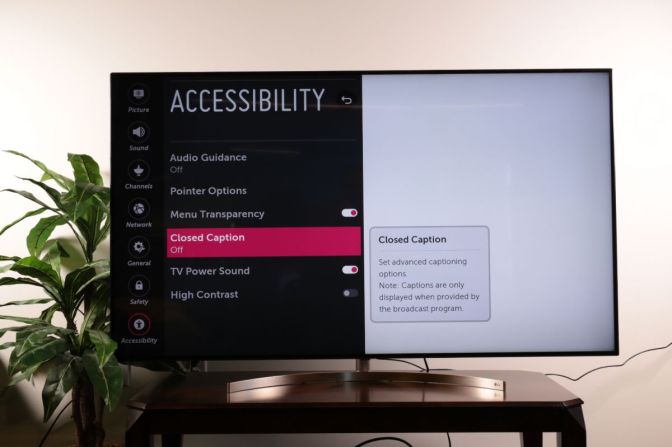
You can choose the Settings tab to enable and disable the captions on your LG smart TV. Here’s how:
- Click on the Home option.
- Choose the gear symbol.
- It is located in the upper right-hand side of the display.
- Now, it will open the TV settings tab.
- Select the Accessibility column.
- It is given in the end left-hand side of the screen.
- Choose the Closed Captions option.
- By going to the closed captions settings tab, you need to enable or disable it.
- Select the analog and digital mode.
- You can customize the digital mode options.
More to Read
- How to Backup your Files and Delete Dropbox Account
- How to Download, Install and Use TikTok on Windows or Mac
- 5 Best GameBoy Advance Emulators for Android
- 5 Best Music Apps That Work Without WiFi
Steps to turn on or off the audio guidance
- Click on the Home option.
- Click on the TV settings tab.
- Go through the Accessibility column.
- Choose the Audio Guidance option.
- Turn on the audio guidance to create any changes.
- After enabling it, the audio guidance menu starts creating the changes.
- After turning on the audio guidance, it displays the settings tab on the screen.
- You need to change the speed, pitch, and narrating voice volume.
Steps to Soap Opera Effect
- Click on the Home option.
- Go to the settings tab.
- Click on the Picture column.
- Select the Picture Options button.
- You will get the last option, which is named as “TruMotion.”
- You need to disable it or choose the User option to change the TruMotion settings tab.
Steps to change the picture settings tab
- Click on the Settings tab.
- It will launch the Quick Settings tab.
- Choose the Picture Mode option.
- It is the symbol which is located on the top of the menu.
- Now, you will get the preset menu list on the screen.
If you want to get more advanced picture settings tab, click on the Advanced Controls option, where you will get the dynamic contrast and also the dynamic color settings tab.
Billy Mark is a Microsoft Office expert and has been working in the technical industry since 2002. As a technical expert, Billy has written technical blogs, manuals, white papers, and reviews for many websites such as office.com/setup.



