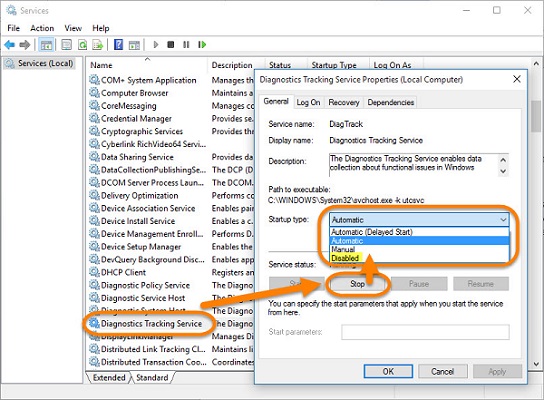How To Turn Off Microsoft Compatibility Telemetry?
by John Smith FreelancerIf you got an MS Compatibility Telemetry file on the Windows computer and desire to remove it, then you are looking at the right blog. In this blog, you will get to know the method of removing the compattelrunner.exe from the device.
Do you know about CompatTelRunner.exe?
‘CompatTelRunner.exe’ is a legitimate file on the device of the Windows 10 operating system. This file is even called Microsoft Compatibility Telemetry. It includes different types of system processes.
Here’s the method of removing the CompatTelRunner.exe
Removing the CompatTellRunner.exe by owner rights
- Firstly, sign in to the Windows ID as an administrator.
- Then, tap on the Windows button of your keyboard for launching Start.
- After that, write CompatTellRunner.exe into the Search box and give some time to it.
- As soon as the Windows got the required file, you need to do a right-click on it.
- Next, tap on Open File Location.
- As soon as you enter into the folder with the file, do a right-click on it one more time.
- After that, tap on choose Properties.
- Then, on the Security option, you need to tap on Advanced option.
- Next, on the given window, you need to move to the Owner option.
- After that, press on Change Owner.
- Then, search the device user name in the list and tap on it.
- Next, click on the Apply option.
- After that, you shall get a message telling you to ‘close each of the presently displayed Properties windows.’
- If you get such a message, then you need to close all the presently launched Properties windows.
- Next, go to the location that comprises the CompatTellRunner.exe and do a right-click on that file.
- Then, go to Properties.
- After that, press on Security.
- Next, tap on Advanced.
- Then, press on Permissions.
- After that, select the ID.
- Next, tap on Edit.
- Then, go to the Permissions of the Users window and press the Full Control option.
- After that, tap on Apply.
- Next, remove the ‘CompatTellRunner.exe’ file from the folder by deleting it.
- Then, you need to do a right-click on the Trash Bin.
- After that, you need to Empty the Trash Bin option.
The method of using the Task Scheduler for turning off CompatTellRunner.exe
- Firstly, put the combination of Windows+R buttons on your keyboard.
- Then, go to the Run window and write ‘taskschd.msc’.
- After that, tap on ‘Enter.’
- Whenever the Task Scheduler window gets displayed, move to the navigation screen on the left-hand side.
- Next, expand the given below folders:
- Task Scheduler Library
- Microsoft
- Windows
- Application Experience
- Lastly, you need to do a right-click on the given below programs as well as select to turn them off:
- AITAgent
- Microsoft Compatibility Appraiser
- ProgramDataUpdater
John Smith is a qualified IT engineer by education. After working in the IT sector for a decade, she began writing about it two years ago. She loves to write about emerging technology like office.com/setup.
Sponsor Ads
Created on Oct 16th 2019 09:04. Viewed 569 times.