How to Troubleshoot Email Incorrectly Moved to the Trash Folder?
by Wendy Murphy Tech Consultant Yahoo is among the most popular free email service providers, which offers best-in-class email features with amazing functionality. Moreover, Yahoo is also known to provide several other helpful products with its email service that includes News, Weather info, Entertainment and more.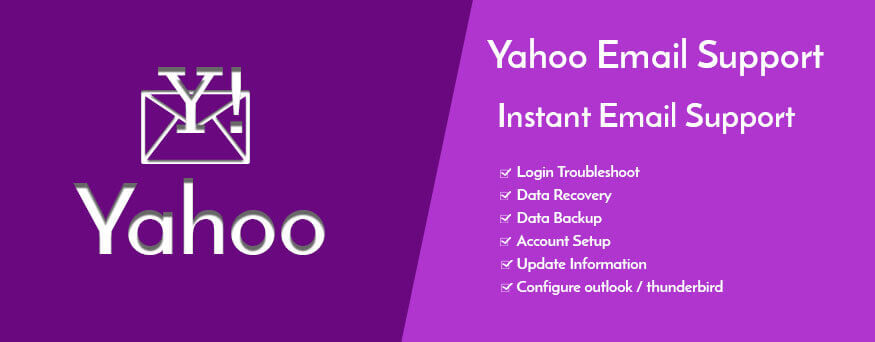
Once you create a Yahoo email account, you can access your inbox to see incoming emails. All the emails you receive are collected in the inbox and any spam mail is moved to the spam folder. It has been observed that sometimes an email gets delivered to an incorrect folder in the Yahoo Mail account.
If that's the case with you, then you can follow some troubleshooting tips to fix the problem. Here, we are going to discuss about the problem, wherein emails are incorrectly delivered to the trash folder. So, if you are having this issue, you can easily fix it with easy-to-follow troubleshooting steps in this article.
Read More: Unable to Sign In to Yahoo Mailbox? Here Is the Quick Fix
Procedure to Fix Emails Being Delivered to the Trash Folder
Aren’t you able to find your important emails in your Yahoo Mail inbox? It might happen that emails received from specific senders have been configured to get delivered to the trash or any other folder. To check or change the folder, wherein the emails are going, you need to inspect the email settings. Follow the below-mentioned steps to get rid of the problem.
Review Filter Settings
In case you have set up filters for your emails, its settings may be a possible cause for some emails being routed to the trash. Try the following steps to resolve this problem.
Review the Filter Settings in Yahoo Mail (Classic)
You can create up to 1000 filters that help you clear your inbox and organize the mails. Because of filters, you can decide which incoming email should be delivered to which folder. Once you set up the filters, some specific emails are only redirected to your customized folders, while others being landed as standard spam to the trash folder. You can anytime review and change your filters. If you are getting incorrect emails into your trash folder, then check filter settings and change the settings if required as given below.
Create a Filter
- First of all, hover your mouse over the Settings icon and choose Settings.
- Next, click on the Filters
- Now, click on the Add option.
- After this, provide a name to your filter in the Filter Name box.
- Provide a criterion for your filter.
- Now, select a folder to which you want the incoming emails to be redirected to or choose the New Folder if you wish to create a new folder.
- Next, click on Save.
- Finally, click on Save again to go to the emails.
Edit a Filter
- First, click on the Settings icon and then, choose Settings.
- Now, select a filter that you want to edit from the list.
- Click on the Edit option.
- Now, make necessary changes and further, click on Save.
- Finally, click on Save again to go back to emails.
Delete a Filter
- Click on the Settings icon and choose Settings.
- Now, click on a filter in the list.
- Next, click on the Remove option.
- Finally, click on Save to go back to your email.
Read More: How To Disable Or Enable Notifications on Yahoo Messenger?
Review the Filter Settings in New Yahoo Mail
You can create up to 1000 filters in the new Yahoo Mail that lets you organize your emails. These filters automatically deliver your emails to the specific folders or the trash, depending on the settings. You can also perform all the filter operations with the help of following steps.
Create a Filter
- Firstly, click on the Settings icon and then, choose More Settings.
- Now, click on the Filters option.
- Next, click on Add new filters.
- Now, provide a name to the filter, set rules for the same, and then select or create a folder for emails.
- Finally, click on the Save icon.
Edit a Filter
- Click on the Settings icon and then, choose More Settings.
- Now, click on Filters.
- Choose the filter that you wish to edit.
- Now, enter filter name, and provide rules for the filter or edit the folder.
- Next, click on the Save icon.
Delete a Folder
- Begin by clicking on the Settings icon and then, select More settings.
- Now, click on the Filters icon.
- Choose a filter and next, click on the adjacent Delete icon to remove the filter.
If you are still unable to resolve the issue, then you need to contact yahoo-customer-support service for instant help to get rid of all Yahoo issues immediately. You can easily troubleshoot all sorts of Yahoo Mail issues in no time with the help of yahoo tech support number.
Sponsor Ads
Created on Feb 27th 2018 04:05. Viewed 737 times.
Comments
No comment, be the first to comment.



