How to Synchronize Your Apple Watch Health Data with an iPhone?
Apple allows you to set up applications for sending data to the Health app. If you have an Apple Watch, then you must be aware that it keeps track of all your activities, most notably, the fitness data. Your smartwatch shall synchronize the data with your connected iPhone and enable you to check your Health app data. Let’s explore the process of syncing Apple Watch Health data with your iPhone.
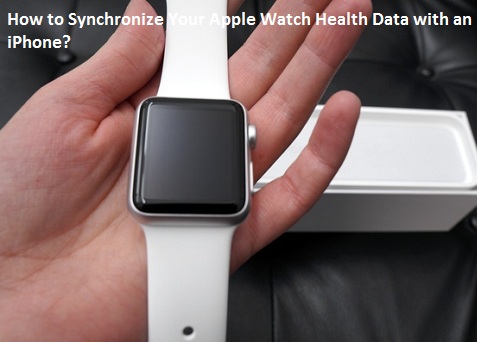
Get Started
Here is the process of synchronizing your Apple Watch health data with an iPhone. Follow the instructions carefully.
• First, you will have to pair your Apple Watch with your iPhone device.
• After that, you must know how the Apple Watch tracks your health info.
• There are three Apple applications that come pre-installed on your Apple Watch and iPhone: Health, Workout, and Activity.
• Thereafter you can launch the Health application on your iPhone.
• Make sure before opening Health app your watch is connected.
• Now, tap on “Sources” tab in the device’s section.
• After that, tap on the Apple Watch, which is shown in the Sources tab.
• Ensure that all the permissions are turned On.
Track a Workout
Here is the process of tracking a workout on Apple Watch. Follow the instructions carefully.
• First, you will have to launch the Workout application on your Apple Watch.
• After that, you can choose which kind of workout you are doing.
• You can rotate the wheel on the side of the Apple Watch to instantly move via the available options.
• After choosing a workout, you can see the next option is Select a goal. You can slide left to right and select your goals like Distance, Calories, and Time.
• Now, let’s begin your workout.
• When you reach the goal, your workout will end automatically.
• Then check your Workout stats like Total distance, Average heart rate, and Calories burned.
• Select Save to send data to your Activities application.
• If you want, you can use another workout application.
Check your Health Data
Here is the process of checking your health data. Follow the instructions carefully.
• First, you will have to enable your Bluetooth from your device’s notification panel.
• After that, return in the range of your iPhone.
• Now, you can launch the Activity application on your iPhone.
• Select “Workouts” to see your stored workouts.
• Then you can launch the Health application for viewing detailed health info in this application.
• Select the “Health Data” option.
• Now, choose a category to see the options inside.
• Thereafter choose an option to see detailed data like Fitness, Activity steps, and Workouts.
• After that, you can swipe the toggle of “Show on Dashboard” to the “On” position. It will allow you to add your health info on the Health Dashboard tab.
Lucia Mandela is a Microsoft Office expert and has been working in the technical industry since 2002. As a technical expert, Lucia has written technical blogs, manuals, white papers, and reviews for many websites such as office.com/setup.
Source:Apple Watch Health

Comments