How to Save Outlook 2016 Email to PDF in Batch
Having Outlook 2016 MSG emails to PDF
migration problem? Then go with this article that will help you to overcome
from the migration issue and then you can easily know about how to save Outlook
2016 email to PDF manually or alternatively. Before describing about the
migration solution, get some points about Outlook & PDF.
Some Tips about Outlook & PDF
Outlook is a desktop mail client,
provided by Microsoft Team to manage and share data information. It supports
multiple advanced functions such as – notes, journals, reminder, mails,
contacts, address book, calendar, tasks, etc. It supports .msg file extension
to store single email messages. To get .msg file extension, open MS Outlook,
select emails and drag them & drop at any location then it will be saved
with .msg file extension. Basically, it is used by personal & professional
users to manage data.
PDF is a standard document file format
of Adobe Reader. It is used by personal, professional and governmental users to
represent documents as evidence or proof. It not only manages content body but
also support hyperlinks, images, graphics, chart, etc. It is Portable Document
Format and easily accessed using Adobe Reader.
Why Users Choose PDF Documents
- PDF files are easily accessible by any user at anywhere.
- PDF file is used by lawyers, doctors and other users for proof and future references.
- PDF supports multiple restrictions to protect files from unwanted access for editing, modifying, printing, etc.
- It is universal file format and used all over the world to represent data.
- It provides password protection to secure documents.
How to Save Outlook 2016 Email to PDF Manually
After knowing about PDF files importance, it is clear that PDF can be used by anyone at anyplace but the main concern is that how it can be done. To know about How to convert Mail into PDF from Outlook, follow the mentioned below step by step process –
- Open Microsoft Outlook and select emails
- Now go to File Menu >> Print >> Microsoft Print to PDF
- If you want to save attachments with emails also then go with print options of Microsoft Print to PDF,
- Click on Save attachments of emails option
(Note
– to save attachments with emails, your printer should be saved as default
printer otherwise it will not work. This process can convert multiple emails
into single PDF file. Not suitable for large database conversion. Possibility
of 100% success is not guaranteed.May not be easily performed by non-technical
users.)
How to Convert Mail into PDF from Outlook with
Automated Solution
To achieve exact & perfect migration outcome for Outlook emails to PDF from MSG file format, grab the MSG to PDF Converter app that provides opportunities to get complete emails of database details migration outcome within few minutes. The utility supports simple yet developed features which can be easily used by anyone to convert MSG emails from Outlook 2019, 2016, 2013, 2010, 2007 into PDF. It supports function to maintain attachments with emails as PDF with all details. It also works for batch migration to save folder of all MSG files into PDF at once. Follow the given step by step procedure to know about how it works –
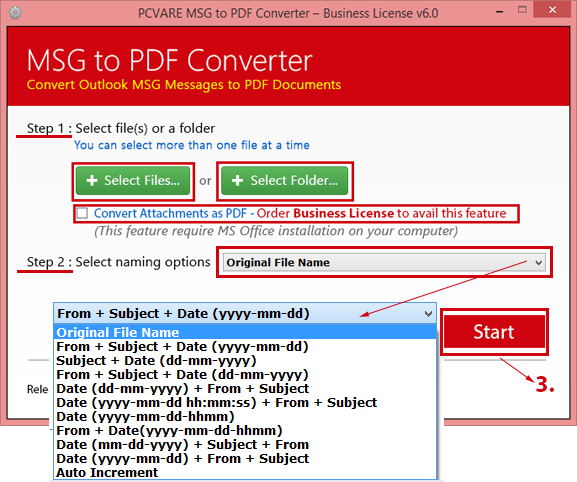
Still, have any doubt or query, then
download free demo version that enables to check out its working efficiency and
help with 25 MSG files to PDF without any cost. By using this trial function,
anyone can easily clear all doubt about how to save Outlook MSG emails to PDF
by self. Therefore, solve your issue and easily convert mail into PDF from
Outlook 2019, 2013, 2010, 2016, 2007, etc.

Comments