How to Restrict Others from Using Your HULU Account
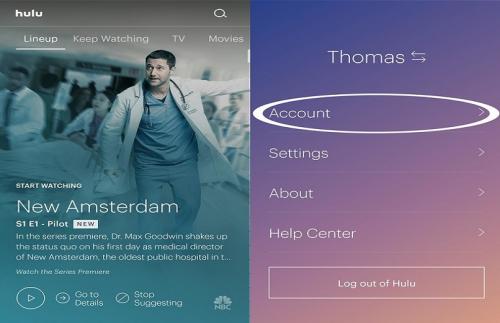
Hulu is one of the most popular streaming services that looks like Disney Plus and other streaming services providing a number of programs, shows, movies, and serials. It’s one of the appreciated entertainment services available on the web. The subscription package of Hulu starts at dollar 5.99 per month. The plan often uses various services as specials with popular streaming platforms such as Disney+ and Spotify. Users are sometimes frustrated when they see that their favorite TV program is not available or someone has got unauthorized access to their respective accounts. In this case, they need to block others from their HULU account.
Hulu Streaming TV Services
One can view Live TV on this platform as part of its streaming service that attracts users to its facets. In order to minimize revenue loss, this streaming platform provides a limited number of streams for some popular programs. Sometimes users face issues such as someone who got unauthorized access to your account, or no streaming program is available. In this case, you may get frustrated and want to deactivate the service. But don’t worry, we have the answer to your query.
Follow these instructions to boot others from accessing your personal HULU account:
Removing all the Unfamiliar Devices from Hulu Account
First and foremost, you have to check out all the recognized devices that you are familiar with and remove all the unknown systems that used to access your Hulu account earlier. To do so, follow these guidelines:
- Firstly, navigate to the HULU account page and then tap the Login button there. You can use your personal web browsing application for the same.
- Now, reach the Your Account panel and hit the option “Manage Devices” there.
- Go to the right-hand side section and hit the option “Watch HULU on your devices” there.
- Once the respective window appears, it will show all the existing registered devices to your HULU account.
- If you see any of the unwanted, unfamiliar devices out there, you should delete the same by hitting the Remove tab to protect your HULU security.
- HULU also provides all the relevant dates on which your account has been accessed.
Logging Out from all the Browsers
Now, this section will guide you on how to log out from all the possible web browsing applications consisting of the one you are currently using. Follow these steps to log out from all the devices:
- First and foremost, navigate to the “Your Account” section and then press the “Protect Your Account” option. This option is located inside the tab “Privacy and Settings.”
- Now, a pop-out box will appear, and you have to hit the Log Out related option there.
- Any other person who has earlier signed in with their device will automatically be signed out from this process. Still, they can again sign in to the HULU account associated with you if they know the user ID and passcode. Then, you should follow the next section to guide you regarding the modification of your account passcode.
Changing HULU Passcode
Don’t let your account passcode be compromised with any other person. In case you have provided your passcode to someone in the recent past, then it might breach into your HULU security, and you should modify and set up a new one.
- First and foremost, hit the Your Account option there.
- Now, go to the Passcode option and then tap the Change button.
- Now, type the currently leaked or compromised passcode and set up a new one.
Note: It is recommended to use some special characters, some of the digits, numbers, and letters as your password. You have to avoid complete English words there and should be given a strong and unguessable passcode. Note it down in a separate place to memorize it again at the time of the mishap.
- Finally, hit the Save Changes tab there to save all the modifications that you have made.
If you are still not satisfied with the above mentioned procedure, then it is recommended to modify your email and set up two-factor verification to your HULU password. These things will help you to bypass security issues with other users.
Changing Registered Email Account
- Navigate to the panel “Your Account” and search for the registered Email associated with your account and then hit the Change button.
- Now, the existing mail ID will appear on your screen, and then you should type the new email address and authenticate the same.
- You will be asked to accept all the guidelines and privacy policies related to your newly created mail passcode.
- Hit the Save Changes option there.
- You can also remove unwanted profiles that may seem suspicious to you.

Comments