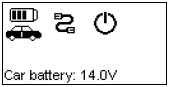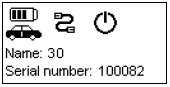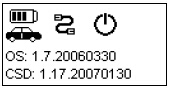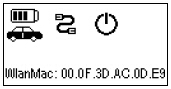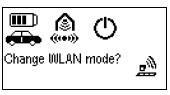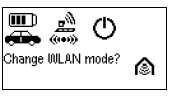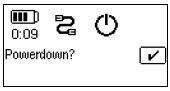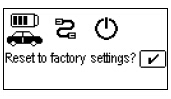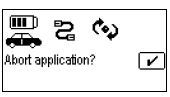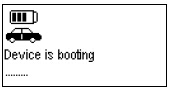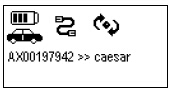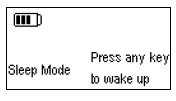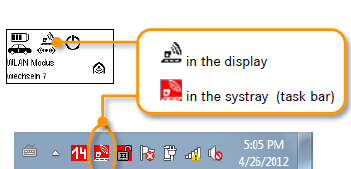This is for those with MB Star diagnosis SD connect C4 multiplexer. xingobd2 ebay store will explain a lot about LED display with message, buttons, icons on the diagnostic system.
Display, buttons and icons:
The display is divided into two. In the upper area, permanent icons are shown (see following figure).
In the lower area, details are shown during the call up of information, setting of device parameters and during the diagnosis.

LED and acoustic signals
In the following table all LEDs and acoustic signals are shown together with their meaning:
| Working status | Green LED | Red LED | Acoustic signal | Display illumination |
| Switched off | off | off | off | off |
| Switched on | flashes slowly | off | once briefly | on |
| Operational | lights up | off | off | on |
| Working | flashes slowly | off | off | on |
| Loss of WLAN reception in infrastructure | lights up | flashes slowly | once long | on |
| Loss of external power supply | lights up | flashes slowly | once briefly | on |
| Battery discharged | on | flashes fast | three times briefly | on |
| “Key finder” activated | flashes fast | flashes fast | three times long | on |
| Flight recorder | off | on | off | off |
Information in the display
Information buttons
1 x Displays the vehicle battery voltage. | 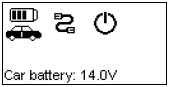 |
2 x Displays the internal workshop name (matches number clip) saved in the device and the SDconnect serial number. | 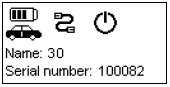 |
3 x Displays the SDconnect software version number. | 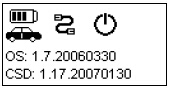 |
4 x Displays the WLAN card MAC address, where fitted. | 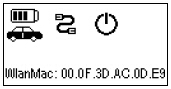 |
Function keys
1 x and confirm with and confirm with Manual WLAN mode change from road wireless network to workshop wireless network and vice versa. Requirements: – WLAN card installed – WLAN mode active – No wired connection used | 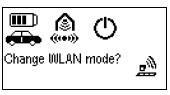 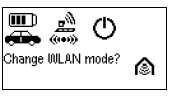
|
2 x and confirm with and confirm with Power down SDconnect. Requirements: – SDconnect is not connected to a PC – No external power supply connected | 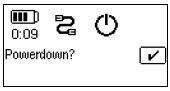 |
3 x  and confirm with and confirm with Reboot SDconnect. |  |
4 x  and confirm with and confirm with Reset to factory settings/delete the configuration. Requirement: – SDconnect is not connected to a PC | 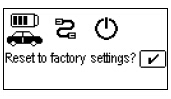 |
5 x  and confirm with and confirm with Abort an application. Requirements: – SDconnect is not connected to a PC – An application is active | 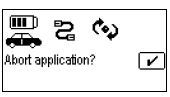 |
SDconnect C4 operating condition
| Boot process The “Device is booting…” message appears during the boot process. | 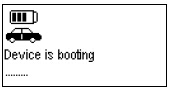 | |
| Standby The “Device not in use” message appears after booting. |  | |
| Working status The name of the PC connected followed by >> and a free text for the application is displayed if the connection is active. | 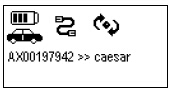 | |
| Sleep mode The current working status (here sleep mode) can be shown in the display. | 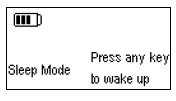 |
| Connection status The SDconnect display and the deskband are connected with each other. The operating mode selection (here: Road wireless network) has to be the same in both. | 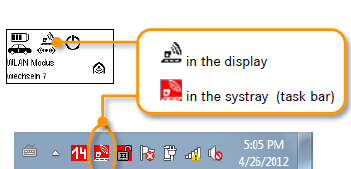 |
MB SD C4 images:
Wireless wifi connection
Wired connection
SD connect c4 tech support:
Created on Nov 21st 2018 02:59. Viewed 314 times.
Please sign in before you comment.