How to Open Zip Files on iPhone or iPad
by Jack Arona Computer ServiceAs of now, it is not possible to open any zip file on an iPhone or iPad device without using any third-party application. So in this blog, we will teach you how to open a zip file in the iOS 13 and iPadOS 13 with full instruction.

SOURCE:-How to Open Zip Files on iPhone or iPad
You can also make a zip file in iPad and iPhone, and we will also show how to make zip file in your Apple device. If you want to open any zip file, then you need to use a third-party application like iZip in your iPhone and iPad.
How to Open the Downloaded Zip File From the Internet
Here are the steps on how to open the downloaded zip file from the Internet:-
- In Safari browser, tap on the link of the file you wish to download and open.
- A prompt appears on the screen that asks “Do you want to download filename.zip.”
- Tap download icon.
- If you are using Google chrome browser then tap on the “open in” that is shown at the bottom of your screen when the file completely downloaded.
- In the menu popup tap Save to files; it is the best idea to save your zip file in the iCloud driver.
- If you are using Safari, tap the download button that appears on the top right of the screen.
- Automatically you will be taken to the Downloads folder in the Files application.
- You can also open the download file directly from the File application by tapping download in the main menu.
- Here you can see the zip file downloaded folder. If you can’t find, then separate your download by swiping down the date on the interface menu.
- Launch the zip file.
- The zip file will be unpacked immediately. If you listed your download by date, the downloaded file would show in the new folder that appears near the zip file.
- Hit the new folder, and now you can see all the content of your original file.
How to Make a Zip File on the iPhone and iPad
Making zip file on the iPhone or iPad is the hardest part of the process. One major issue is getting all the data together. If you consume all the file in your device in a folder, then it is convenient to make a zip file.
Here are the steps on how to make a zip file on the iPhone and iPad:-
- Hit select icon that appears on the top right in the menu folder where you wish to compress the entire file. And you can also use iCloud Drive to keep safe your zip for further use.
- Choose all the files that you wish to store in the zip files. Remember one thing you don’t need to tap individually, and you can swig your figure to choose altogether.
- Tap on the More icon in the bottom of your screen, and it looks like a circle with three-dot.
- In the menu popup, tap on the Compress.
- After the above process, your iPhone and iPad will make the new file as namely Archive.zip. You can also rename the file if you want to change on behalf of your choice.
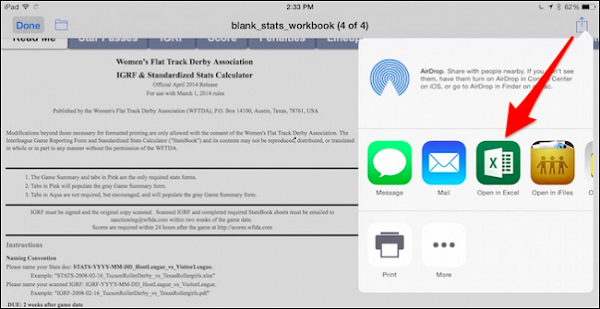
Jack Arona is a creative person who has been writing blogs and articles about cybersecurity. She writes about the latest updates regarding mcafee.com/activate and how it can improve the work experience of users. Her articles have been published in many popular e-magazines, blogs, and websites.
Sponsor Ads
Created on Apr 28th 2020 01:17. Viewed 364 times.



