How to Mirror an iPhone to Roku
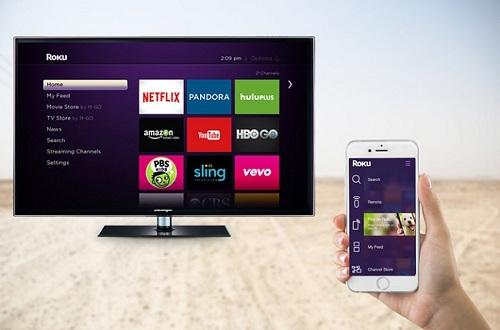
Roku is one of the most well-recognized streaming services around the globe. One of Roku’s best features is to allow to control a stream on smart TVs. It also lets you mirror your videos on the smart TV. Basically, the videos played on your phone shows up on the TV screen.
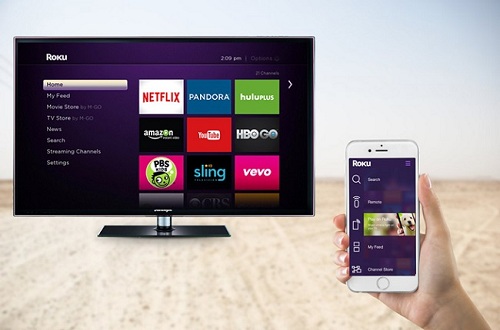
Only things you will be needing is Roku streaming service attached to your smart TV and the official app of Roku. After that, the process is relatively simple, and there is no need for any additional software.
You have to follow the mentioned steps, and you will be good to go.
- First Step
To connect the iPhone and Roku, you have to:
- Download the official Roku app.
- Connect the Roku app with a working Wi-Fi network.
- The Roku app and the iPhone need to be connected to the same network.
- Second Step
The Roku app will be visible on the receiver. If this is your first time using Roku, then you should follow the guide to it.
- Open the app and press Continue to terms and services.
- You will see the pairing window, and the receiver will pick Roku within a few seconds.
- If you do not want to connect right away, then tap on the three dots and select Connect Manually.
- Third Step
After pairing the app and the receiver, now you can start streaming.
- Open Roku app.
- Tap on Photos plus icon.
- You will see the music, photos, and videos folders.
- Choose Video, and you will see the iPhone’s camera roll.
- Select any video and press play.
Streaming on the iPhone
Besides being a mirroring app, Roku can stream independently too. Tap on the search option and locate any of your desired movie or TV show. Both free and paid channels will be available at the tips of your fingers. Press the play button, and the video will start on your iPhone.
If you like to stream songs, then you can connect up to three people to listen to the songs. The app provides a digital remote for Roku. It has the same buttons as the physical one. It can pair with Roku player or stick and also there is a virtual keyboard for easy navigation.
Roku Channel
From early 2019, Roku stood up to become a proprietor for itself. Now when you install the app, there is no need to get any additional apps with it.
There is no fee for the app, and it works like other free streaming apps, on ad support. The app does not send countless ads, and the content you receive is unrivaled too.
You can access over 10,000 titles along with 25 subscriptions based channels.There is a one month free trial for the premium subscription. You can watch it on mobile or your TV as per your convenience.
Ellen Cooper is a creative person who has been writing blogs and articles about cybersecurity. She writes about the latest updates regarding mcafee.com/activate and how it can improve the work experience of users. Her articles have been published in many popular e-magazines, blogs, and websites.
Source:- http://mcafee-mcafee.uk/how-to-mirror-an-iphone-to-roku/
Post Your Ad Here

Comments