How to Import Outlook Data File OST to Thunderbird?
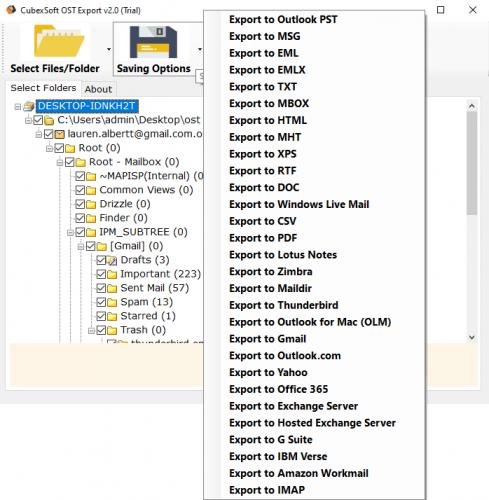
Are you want to know how to import Outlook data file OST to
Thunderbird, but haven’t found the right tool yet? No need to go any further
because you are going to find the right solution by the end of this article.
Everyone has known OST and MBOX are file formats. Microsoft
Outlook uses the OST file to save a copy of the exchange mailbox, whereas many
major emails applications used MBOX files to save user data on the local
machine. But OST file has many limitations because of which users need to
convert OST to other file formats.
Here will explain why you need to export OST o MBOX and how to import Outlook data file OST to Thunderbird. If you are also searching to convert OST to Thunderbird .mbox file format, then this solution will be very helpful for you.
Reasons to Import
OST Data File to Thunderbird
There are many reasons where users need to convert to Microsoft
Outlook .ost files to Thunderbird email client. Some of them are mentioned
here:
- A number of users choose Mozilla Thunderbird as it a cross-platform to move files easily.
- Microsoft Outlook is very expensive, so users are looking for free way to move Offline Outlook.ost file into Thunderbird.
- Mozilla Thunderbird is an open-source and freeware email client that offers so many advanced features.
- Many start-up organization and individuals prefer to work on Mozilla Thunderbird.
How to
Import Outlook Data File OST to Thunderbird Manually?
There is no direct solution available to export OST to MBOX manually. To implement the manual approaches, you need to Convert OST to PST, and after that, you can easily import PST to MBOX format.
Step 1. Convert OST to PST
- Open MS Outlook
- Go to File Menu and hit on the Open & Export option.
- Choose Import/Export option, select Export to a file from Import and Export option and hit on the Next option.
- Choose Outlook Data File (.pst) from Export to a new Windows screen and press the Next button.
- Opt folders that you want to Export and hit on the Next button.
- Browse a location to store resultant file and click on the Finish button.
- Set password and hit on OK button.
Step 2. Import PST to Mozilla Thunderbird
- Open Thunderbird email program
- Now, click on the Tools option and choose the Import tab.
- From the import window screen, choose Mail and hit on the Next button.
- Choose Outlook file type and press on the Next.
- The import wizard will process the email messages and show the results.
- Tab the finish button.
All email data items will be
automatically saved in the Outlook Import folder under the local folder
directory.
The manual methods need technical
expertise, and sometimes the above method fails to import PST to Thunderbird.
In such a situation, you can try OST Converter Tool.
Automated Solution to Convert OST Files to Thunderbird MBOX Format
There are many direct tools presented
with the help of which a user can directly export OST file to Thunderbird email
client within a few simple steps. One such suggested and easy to understand application is OST to MBOX Tool. It is completely safe to use and performs the
entire migration process with complete security. Moreover, the solution of
moving the OST file to Thunderbird is not troubled anymore with this software. In
order to import Outlook.ost file to Mozilla Thunderbird, it can be smoothly performed with OST to MBOX Tool. The software offers the facility to create a log for
messages that cannot be converted. OST to MBOX software is easily suitable for
both technical and non-technical users. It knowledge are not necessary to use
the steps of the software. Download FREE OST to MBOX software now to check the performance
of the tool.

Comments