How to Get Google Chrome Themes
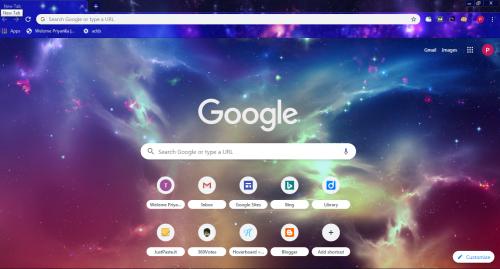
If you are getting tired of seeing your standard Chrome homepage, then you have come to the right place. While Google is all set to release the official dark mode for Chrome, there is no need to wait for that to release. Google has an abundance of classy themes available in the Chrome Web Store.
You can choose from several options like space, earth, nature, or fashion designs. Here is how you can install and remove themes on your Google Chrome.
How to Install a Theme On Chrome
You will find a staggering amount of themes available on the Chrome Web Store. You can filter the themes by clicking on the option available on the left side. This option will let you separate the themes according to third-party ones and by Google. It will also sort them out according to their respective ratings.
Google themes can give a completely new look to your browser by enhancing its basic look. A high-vibrant theme makes your tabs stand out more, while a smooth theme makes it seem easy on the eyes. You have a lot of choices to choose from as the themes vary according to the artists.
There will be a description available for the themes given by the designer. After choosing a theme, you can click the thumbnail to check more details about the theme. There will be a description of the designer, and the date theme was recently updated, the language it was designed for, etc. You should also check out the reviews and decide the theme's quality.
Press Add to Chrome if you wish to choose the theme and enjoy a new look for your browser.
How to Remove a Chrome Theme
If you wish to make your browser return to its standard look, then you can remove the theme. To do so:
- Open the menu and choose the Settings tab.
- Select the Appearance option present on the left-hand menu.
- Tap Reset to Default.
You do not have to repeat this step every time you choose a new theme. Select a theme, and it will override the previous theme.
Best Theme Options
Here is a short compilation of themes you can choose from:
- Tibi
This is part of Google's designer themes and gives a new colorful look to Chrome. It was designed by Amy Smilovic, who is a fashion designer. It provides semi-transparent tabs and an overall bright background to work with.
- Space
Astrological themes are one of the most prominent themes for Chrome. You should give this one a try as it offers a star-scattered background along with a fantastic image of Earth.
- Turkey
A stunning picture of a Turkish beach during a sunset. The atmosphere this theme provides looks amazing on a big screen. It makes the tabs a little hard to read but looks good overall.
- High Contrast Colorful
This stylish-looking yet straightforward theme makes your tabs differentiation easier. It looks attractive and also is just as useful.
- Canola Flower
A fresh and morning-looking theme to lighten up your Chrome look. It is an excellent high-contrast theme and makes the tabs look clear.
Here are the recommendations for you. Choose any theme of your liking and give Chrome a new look of your choice.
Emily Johnson is a Norton product expert and has been working in the technology industry since 2002. As a technical expert, she has written technical blogs, manuals, white papers, and reviews for many websites such as norton.com/setup.
Source: https://medium.com/@emilyjohnso731/how-to-get-google-chrome-themes-7fc14b49063f


Comments