How to Forward Your Domain Email to Gmail
by Sumit Sharma Digital Marketing SpecialistWell, email existed even before internet came. A number of people have multiple email addresses, and it can get a bit tiring to manage all of them. Often, people forget to check their other email accounts for a long while. Thankfully, you can set up auto forwarding options to make sure that you receive all the emails sent to your different accounts to one main email address. In this blog, we will guide you through the process of forwarding your domain email to Gmail.
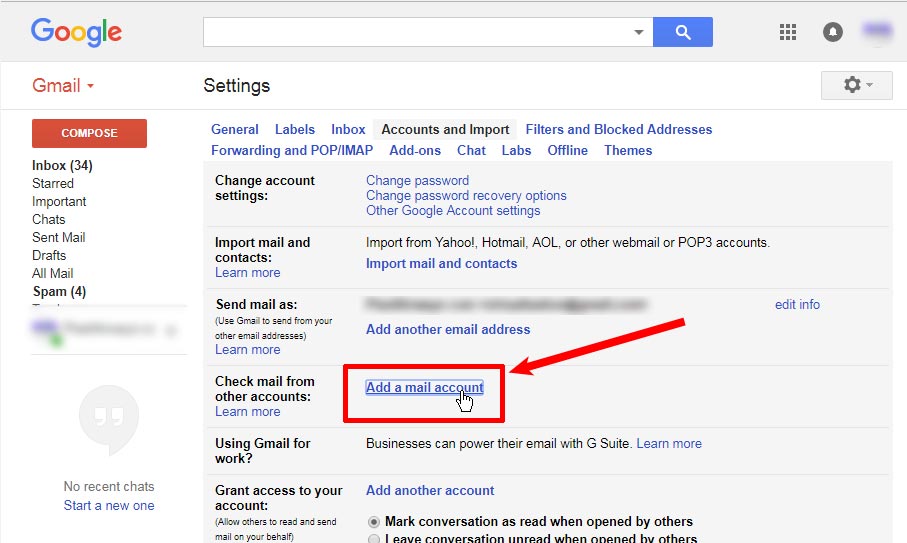
Steps to Forwarding from the Domain to Gmail
1. Make a Business Gmail Account. Google provides both the business and personal Gmail accounts to their users. In case you do not have created an account yet, then it is a great idea to make a Gmail account for your business purpose. Otherwise, you will find it difficult to separate the personal and business emails on your Gmail account.
Here are the steps mentioned below to complete this procedure:
- Go to the Google Account webpage.
- Tap on the Create account option located at the end left-hand side of the display.
- After that, tap on the “To manage my business” option give in the drop-down list.
- Choose any email ID which you wish to make.
- Then, go through the on-screen instructions mentioned on display to complete the setup process.
2. Set Up Email Forwarding on Gmail. In case you are using more than two domain host, then you will get the email hosting as the Gmail service. Otherwise, you have to find some other service which helps you to set up email forwardings like forwarding Email and Mailgun.
HostGator
- Sign in to the account registered with the cPanel.
- Find the column named as “Mail.”
- After that, tap on the “Forwards” option.
- Press on the “Add Forwarder” option located in the “Email Account Forwarders” column.
- Type the email id from which you wish to forward to Gmail.
- Press on the “Forward to email address” option.
- After that, type the Gmail ID.
- At last, tap on the “Add Forwarder” option.
Bluehost
- Go to the Bluehost.
- Sign in to the Bluehost account.
- Tap on the “Forwarding” option.
- Tap on the “Add email” option.
- Enter the email ID which you wish to forward to your Gmail account.
- Enter the Gmail ID.
- At last, tap on the “Submit” button.
1&1 IONOS
- Sign in to the account linked with the 1&1 IONOS.
- Tap on the “Email and Office” column.
- Tap on the contract which is paired to the email ID you wish to forward to Gmail.
- Go to the settings option by tapping on the email ID.
- Press in the “Forward Address” option.
- Tap on the “Add Forwarding” option.
- Type the Gmail account in the provides section.
- At last, tap on the Continue button.
Billy Mark is a self-professed security expert; he has been making the people aware of the security threats. His passion is to write about Cyber security, cryptography, malware, social engineering, internet and new media. He writes for Norton security products at norton.com/setup.
Related Article
- How to Create and Use Custom Signatures in Mail on Mac
- How to Find Empty Roblox Servers
- CafeLand: 6 Tips and Tricks to Become the Top Chef
- How to Change Netflix Profiles on Your Roku Device
- How to Delete Your Spotify Cache
Sponsor Ads
Created on May 28th 2019 02:03. Viewed 407 times.



