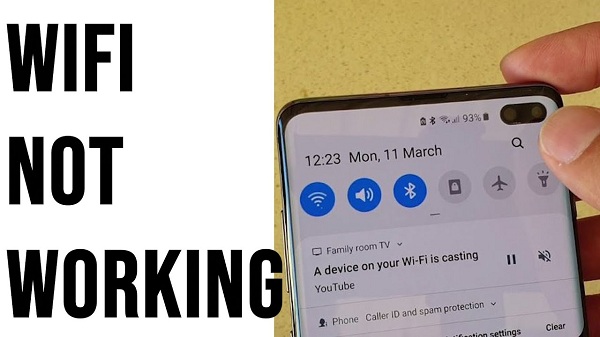HOW TO FIX YOUTUBE NOT WORKING WITH WIFI ISSUE
by John Jackson TechnologyWhat if you cannot watch your favorite videos on Youtube app after a long day at work? It causes great disappointment to users when they face such issues while using the YouTube app on their phone. Here are some of the most basic and effective methods to fix YouTube not working issue on your phone.
Enabling Airplane Mode
Enabling Airplane mode is an all-in-one solution for several network issues on your smartphone. And if the network connectivity is a problem, then the YouTube app not working issue with your Wi-Fi can be resolved by enabling the Airplane mode which dramatically fixes the network and connectivity issues. To enable the Airplane mode on your phone, scroll down the menu bar and tap on the Airplane icon available. And to disable the Airplane mode, tap again on the same icon to turn it off to successfully finish the method.
Restarting Modem & Phone
Restarting and Rebooting the phone or modem is amongst the basic, simplest and most effective methods to resolve such issues. YouTube app works on an Internet connection and if there’s an issue with the connection so it is advisable to restart your phone as well as WI-FI modem to resolve the issue. Rebooting your phone and modem eliminates tiny network issues and gets everything back to its place.
Forgetting WI-FI Network
If you have applied the two methods listed above and still couldn’t resolve the issue, then it is advisable to forget the WI-FI connection you are using. There are chances that the Wi-FI connection you are using is causing the issue and you are being prevented using the YouTube app on your phone. To forget the current Wi-FI network, go to the settings and tap on the Wi-FI option available. Then tap on the name of the wireless network you are using and there lies the option of ‘forget network’. Tap on the option and re-connect your phone by feeding the WI-FI password again.
Logging Out Of The Google Account In YouTube
To successfully use the YouTube app, it requires your Google account to get started with it and there is a possibility that the problem lies with your registered Google account on YouTube. Open the Youtube app on your phone and go to the settings to successfully log out from the account. Refresh the app and enter the account details again to resolve the issue.
Clearing Cache Of Youtube App
Like the browsers and several folders on your phone contain caches and cookies, YouTube contains its own cache which regularly stores on your phone when you use the app. To clear YouTube cache on your phone, go to the settings on the phone and select Apps/Applications Manager. Tap on the YouTube storage folder and clear cache in the storage section. Clearing Youtube cache refreshes the app and resolves such issues in no time.
John Jackson is a Engineer turned writer who covers technological innovations and science. In addition to writing for her printer support blog and IT support services blogs, she has written tips and tricks, whitepapers, essays, and guides. Her favorite topics are Brother printer support, HP printer support, Epson printer support, Samsung printer support etc.
Sponsor Ads
Created on Aug 14th 2019 13:09. Viewed 460 times.