How To Fix ''Microsoft Outlook Won't Start'' Error
by Jaxson Harry Product ActivationOutlook
is a popular Microsoft app. At times, you might face Outlook won’t start
issue. The correct solution for this
error depends on what the cause is and also the version of Outlook that you
have installed. Note that you might be getting any error message along with the
issue or may even not get any such message.
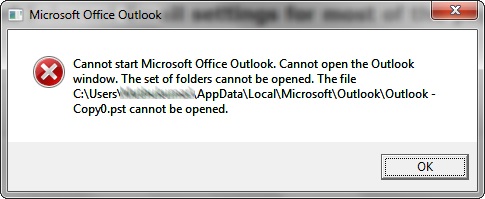
Remember!
This blog is for the users of Outlook 2019, 2016, 2016, 2013, 2010 for Windows
and Outlook 2016 and 2011 for Mac.
The method of fixing Outlook
Won't Start
By using the Support and Recovery
Assistant
1. Firstly,
install the Support and Recovery Assistant app from Microsoft.
2. Then, as
soon as the installation is complete, Support and Recovery Assistant shall
start by default.
3. After that,
you need to agree for accepting the license agreement.
4. Next, select
Outlook.
5. Then, press
Next.
6. After that,
put the mail credentials that you use for Office 365 and press Next.
7. Then, you
need to wait until the application looks for the issue.
8. Next, look at
the results whenever the assistant is done with its work.
9. After that,
look at the prompts and leave the tool to see if that fixes the Outlook issue.
10. Lastly, look
at the suggestions of other solutions if the tool is not able to rectify the
issue.
The method of disabling add-ins
1. Firstly,
view Outlook in Safe Mode.
2. Then, press
on File.
3. After that,
press on Options.
4. Then, press
on Add-ins. It shall be in the left pane.
5. Next, ensure
COM Add-ins is chosen in the Manage box. It shall be in the Outlook Options window.
6. After that,
press on Go.
7. Then, make a
note of a list of add-ins before turning them off.
8. Next, untick
every checkbox in COM Add-ins list.
9. After that,
press on Remove.
10. Lastly,
press on File and select Exit.
Conducting Online Repair
1. Firstly,
close every MS Office apps.
2. Then, right-click
on the Start option.
3. After that,
choose 'Control Panel'.
4. Ensure that
Category is chosen in view By list.
5. Then, press
Uninstall a Program. You shall get it below Programs.
6. Next, do a
right-click on MS Office and Select Change.
7. After that,
choose Online Repair if it is present.
8. Then, press
on Repair.
9. Next, press
on Yes if by chance the account control window of the user gets displayed.
10. Lastly,
restart Outlook whenever the fixing work gets over.
Jaxson Harry is a creative person who has been writing
blogs and articles about cyber security. He writes about the latest updates
regarding norton.com/setup and how it can improve the work experience of users.
His articles have been published in many popular e-magazines, blogs and
websites.
Source:Microsoft
Outlook Won't Start.
Sponsor Ads
Created on Sep 3rd 2019 10:20. Viewed 334 times.



