How to Fix McAfee Installation on Windows Fails with Error?
McAfee safeguards devices, mainly computers, against all sorts of cyber threats and malware. At times, users face Incomplete Installation error wherein the installation of McAfee on Windows fails. If you are facing the same problem, then apply the fixes given below.
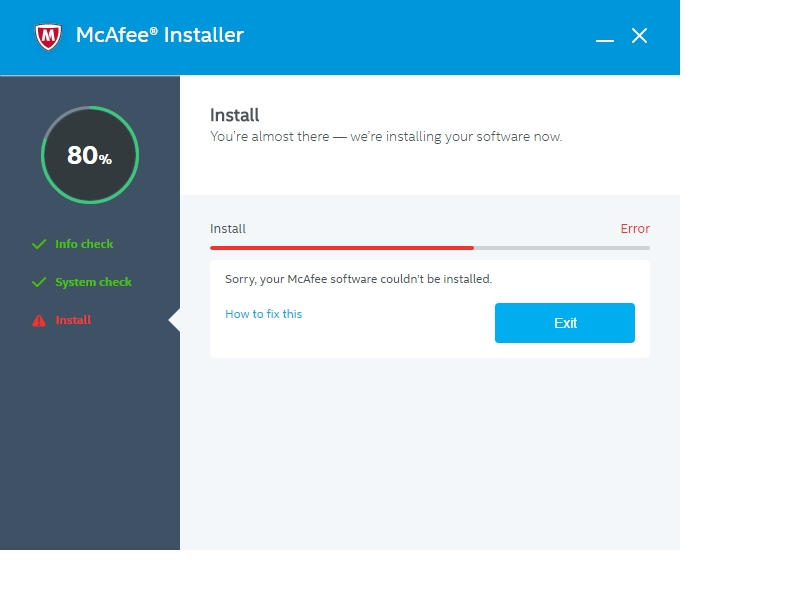
Launch the Pre-Install Tool
If you want to launch the pre-install tool, you need to follow the instructions given below.
- To begin with, download the Pre-Install Tool on your device.
- After that, you should twice click on Pre-Install_Tool.exe file & go with the prompts.
- Then you have to check the warning message and then click on OK to apply the changes.
- Once the Pre-Install Tool completes.
- Thereafter click on OK.
- Click on Close & reboot your PC.
Temporarily Turn On the Administrator Account
You can temporarily turn on the administrator account. Here are the instructions given below.
- Get started by opening the command prompt as Administrator.
- After that, click on Start, & go to the search box.
- Enter “cmd.exe” into the search bar.
- Go to the search results and right-click on Command prompt.
- Then choose Run as administrator.
- When the prompt comes, enter the following command and hit Enter.
- net user administrator /active: yes.
- Exit the command prompt.
- Now, hit the Control+ALT+DEL keys at the same time.
- After that, click on log out to sign off from Windows.
- Go to the login screen, click on the Administrator account.
Download & Launch the McAfee Consumer Product Removal Tool (MCPR)
If you want to download & launch the McAfee consumer product removal tool, you need to follow the instructions given below.
- First, you have to download the McAfee consumer product removal tool.
- After that, you should twice click on the MCPR.exe file.
- You will see the security warnings.
- Click on Yes.
- Then you should click on Continue or Run.
- It depends on your version of Windows.
- Go to the McAfee Software Removal page.
- Then click on Next.
- Click on Agree to confirm the End User License Agreement (EULA).
- After that, you should go to the Security Validation page.
- Later, you have to enter the exact captcha as displayed on the screen.
- Now, click on Next.
- If the process is finished, you can view one of the following messages. Click the one that you see.
Removal Finish
- When you see the message, The McAfee Consumer Product Removal Tool has executed correctly.
- After that, you have to reboot the computer to finish the removal process.
- Once you reboot your computer, it will not be safe from viruses & malware, and you need to reinstall the security software.
Cleanup Failed
- To begin with, reboot your computer and launch MCPR again.
- When you see that Cleanup Unsuccessful once more, ignore it.
- Reboot the computer again.
- Now, try to reinstall the McAfee software.
By following the instructions mentioned in the blog, you will be successfully able to install McAfee on Windows.
Ryan Smith is a Microsoft Office expert and has been working in the technical industry since 2002. As a technical expert, Ryan has written technical blogs, manuals, white papers, and reviews for many websites such as office.com/setup.

Comments