How to Delete Problem Reports in Windows 10?
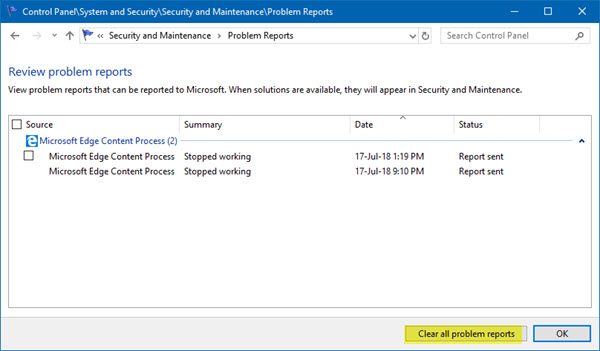
The Windows Reliability Monitor is an inbuilt tool for all the Windows computer. Generally, this tool can be used for checking all the system errors, warnings, informational events and also some other critical events which can surely help you in fixing the problems that can be occurred in the Windows computers. It automatically creates reports for events and then sends it to the Microsoft for the process of analysis. In general, these reports do not contain any personal data, but it can disclose what programs may be running on a computer.
However, if all these reports will show a similar pattern, then it helps the Microsoft for using this information to simplifying its approach of narrowing down to the cause of some problem. And at times, you want to delete these reports then you can be able to delete the program report easily.
In this guide, we will explain to you that how you can delete Problem Reports which is generated by the Reliability Monitor in Windows 10/8/7. The solutions are given below to fix this issue. But we suggest you that follow the instruction in a given series.
Steps to Delete Problem Reports in Windows 10
To delete the Problem reports in Windows 10, follow the instruction in ascending order.
- Launch Control Panel and select System and Security option.
Note: Windows 10 always uses the Security and Maintenance screen to keep you informed of issues that pertain to your computer’s health. And the screen divides issues into Security and Maintenance sections.
- Increase the Maintenance section to create ‘View Reliability History’ link visible. While the Reliability Monitor always helps you to pinpoint all the problems related to the Hardware and software.
- Click on the link to ‘View Reliability History.
- Then, choose ‘View all problem reports’ option to review all problem report.
- Next, press the ‘Clear all problem reports’ button to clear all problem reports.
- Finally, all problem reports successfully deleted from your system.
Robert Coleman is a Microsoft Office expert and has been working in the technical industry since 2002. As a technical expert, Robert has written technical blogs, manuals, white papers, and reviews for many websites such as office.com/setup.
Source - https://robertcoleman25889008.wordpress.com/2018/12/03/how-to-delete-problem-reports-in-windows-10/

Comments