How to Customize Your Android Device
Customization of Android devices can be done in many ways. You can customize apps, lock screen, wallpapers, and much more on your Android handset. There are many ways to do so. In this article, we have mentioned some of the best ways to customize your Android device. You may refer to the ways below for further details. These ways can be followed on all the Android devices irrespective of their companies which made them. To customize your device, you can transfer photos, contacts, install or uninstall apps, widgets, or wallpapers. Once you are done with the customization process or have cleaned the device completely, if it is not in use, then you may sell it or donate it for reuse. So, here are we are presenting the ways by which you can customize your device.
- Transfer Your Apps Details, Contacts, and Other Information.
Before you activate services on your new Android device, you may transfer data from one device to another. It can be done using the Tap and Go feature which uses NFC for transferring data between two devices. There are many apps with which you can take the backup from your old device and transfer the data to your new one. Many companies offer their data backup facility to transfer data among Android devices. However, if you want to transfer data from an iOS device to an Android device, you may do it with the help of following steps:
- On your iPhone, download the Google Drive app.
- Once the download is completed, open the app, and sign in.
- Go to the menu, then Settings, and then Backup.
- Click on the Start Backup option and select the things which you of which you want to take the backup. You can also click on backup everything, to take the backup of every photo, contact, videos, and much more.
- Once you are done with the backup taking procedure, open the same account on your Android device, and you may then transfer the files of your iPhone to your Android device.
- Use Launcher Instead of Your Home Screen
If you are tired of using your home screen or app manager that comes preinstalled with your Android device, then you may download a third-party launcher which automatically customizes and cleans up your home screen. These launchers come with powerful features for setting up personalized gesture controls, resizing icons, changing color schemes, and much more.
- Use a Keyboard Other Than Your Regular One
If you are not happy with your device’s built-in keyboard, then you may download an additional third-party keyboard from the store for use. These third-party keyboards come with customization tools that can be used to customize the keyboard according to your requirements. Some of the best third-party keyboards are SwiftKey, Swype, GIF keyboards, and many others. These keyboards have many built-in features that help users in providing an impressive typing experience.
- Add Widgets to Your Home Screen
It is one of the most favorite features of Android users. Adding widgets to your home screen makes it look impressive as well as user-friendly. You can add a widget related to the weather forecast, news, music, video player, calendar, notes, health monitoring social media, sports, and much more, so whenever required in the future, you may access the features in one click. You can also customize the size of these widgets according to your screen.
- Download Wallpapers
The in-built wallpapers of the devices can be boring as most of the devices in the market are coming with the same designs and effects. If you want to change your wallpaper, but not want any from the device’s themes or wallpaper store, then you may download a third-party wallpaper application from the Play Store. You can download your preferred wallpaper app from the store which suits your requirements very well. If you want to create your designs, there are apps for the same too.
- Set Up Default Apps
You can set default apps for the opening links, images, videos, and notes. If you have an Android version 5.0 and above, you can set your default apps. Suppose you received a link through a message and you want to open it through Mozilla Firefox instead of Chrome Browser, then on clicking the link, it will provide you options for opening the link. There might be many browsers on your device to open the link, and all will be shown in the options once you click on the link. Now, if you want to open that particular link through Mozilla Firefox, then set it as the default app for opening the links.
- Lock Screen Customization
You can customize your lock screen according to your requirements by selecting the unlocking methods, use third-party apps, and widget to appear on the lock screen and much more. You can do customized settings for the category of notifications to appear on the lock screen.
Source:https://yelubook.com/blog/how-to-customize-your-android-device/
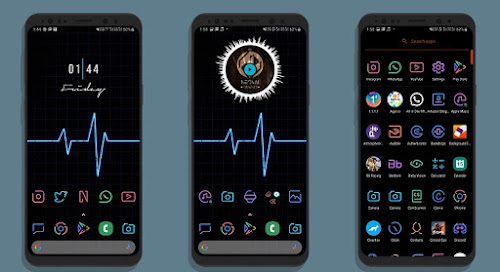


Comments