How to Add Interactive AR Characters to Your Google Camera Videos
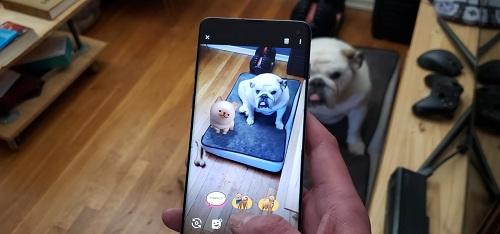
To add interactive AR characters to your videos, you should have a compatible device so that you can access the Google Camera application. You need to download ARCore application which has many new features like interactive AR characters. Here’s how to add interactive AR characters to your Google Camera videos.
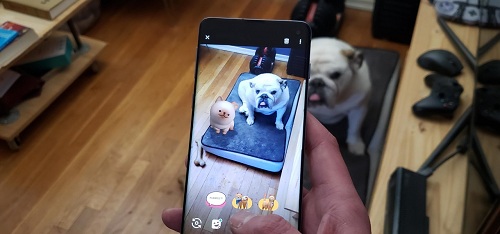
Download and Install ARCore
You have to download and install the ARCore application in case you have not installed this application yet. You can download and install the ARCore application by going to the Google Play Store, so you have to visit it and press on the install button given below the ARCore by Google application to start installing this application on the device.
Download and Install Google Playground
Once you have downloaded and installed the ARCore application, you have to install the Google Playground application which will help you to get the AR character to the videos by using the Google camera. In case the folder is 467 megabyte, then it will take some time to get installed on the device. In case your device is connected to the home network or unlimited mobile plan, then it will take a few seconds to complete its downloading and installing process.
Once you have downloaded the modded application, then you need to go through the installation procedure of this application by clicking on the notification alert, go through the on-screen prompts and after that, click on the “Install” button. Additionally, you can also install the modded application later by pressing on the APK file located in the Downloads folder through the file manager application.
Download and Install Google Camera
After downloading and installing the ARCore and Google Playground application on the device, you have to start installing the Google camera application. This application is needed to remove the playground stickers.
Launch the Google Camera Application
Once you have installed all the important files, you can use AR stickers on your video. To complete this procedure, you have to launch the Google Camera app and after that press on the “More” option given at the end of the display. Now, choose the “Google Playground” by going to the drop-down menu of options which are showing on display.
You will get the GIF and animated stickers which you can add into the picture and video. Those stickers are placed into different columns below the “Featured,” “Playmoji,” “Recent” and “Stickers” options. You will see that these stickers are in different sizes and shapes with the famous themes such as Star Wars, Stranger Things, Avengers, cute pets, etc.
Aida Martin is a Microsoft Office expert and has been working in the technical industry since 2002. As a technical expert, she has written technical blogs, manuals, white papers, and reviews for many websites such as office.com/setup.
Source:- https://oficesetup.com/how-to-add-interactive-ar-characters-to-your-google-camera-videos/

Comments