How to Add, Delete and Switch Keyboard on iOS Device
by Carl Smith Software Developer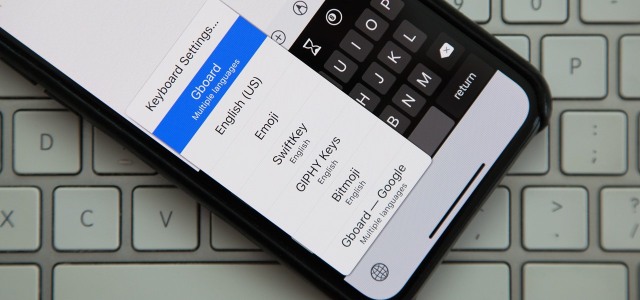
Most of the phones have the same default language which is English. If you don’t know English, then you can switch to another language that you know. When you add that language in your keyboard it will show an earth symbol at the end of the keyboard, you have to click on it to switch to your selected style and can delete it after some time.
Go through the steps given below to know how to type in different languages from your iPhone or iPad. Many people use this feature to talk to other people who are from different countries.
Steps for Changing the Default Language
If you want to add another language as the default language of your phone keyboard, you can do this by selecting that language on your keyboard.
• Open “Setting” application.
• Select the “General” button.
• Choose the “Language and Region” button.
• Select the language from the given list that you want to put on your keyboard as a default language.
• Just wait until the phone saves the changes.
Steps for Adding Keyboards to iOS Device
If you know many languages and want to add them on your keyboard for your daily use, then you can change this setting by following the given steps that are listed below.
• To use the keyboard menu, open the “Settings” application.
• Click “General” option.
• Select the keyboard button.
• Choose “Keyboards.” You can turn on and off another keyboard setting which is capitalizing the alphabet automatically, checking the spelling, correcting the words in your keyboard and many more.
• If you want to add a new language on your keyboard, then click “Add New Keyboard” option.
• Select that language as per your wish.
• Click to choose it.
• After adding that language in your keyboard, you can click on it to use that feature.
Steps for Deleting the Current Keyboard
In case you don’t want to use your present keyboard, then you can remove it by going to its setting page. Go through the given steps to know how to delete the current keyboard.
• Click “Settings” app.
• Tap the “General” button.
• Press the “Keyboard” option.
• Click the “Edit” option given on the right side of your screen.
• Delete the keyboard you don’t want to use it again.
• Click “Done” to save the changes you had done in your keyboard setting.
Steps for Switching the Keyboard When Typing.
• After opening your keyboard you will see a default language in your phone, you can change this language by clicking on the next row, press the earth symbol located on the left side of your phone.
• In case you want to switch to the other language in your keyboard then long press on the earth symbol option. You will get a full menu list of languages that you had already saved on your keyboard.
Robert Coleman is a technology expert who loves to write blogs and articles about cybersecurity. He has been especially writing about the latest updates regarding McAfee.com/activate with an intention to develop the work experience of users across the globe. The blogs and articles he has written have been published in various popular e-magazines, blogs, and websites.
Sponsor Ads
Created on Mar 1st 2019 09:21. Viewed 272 times.



