How to Add a (FAQs) Frequently Asked Questions Section in WordPress
by Audrey Cruz Content Writer, SEO ExecutiveAdd FAQs Plugin: Once you launched your website, there is a need to add the FAQs section in WordPress. Now create a new post or page with all FAQs (Frequently Asked Questions) to provide information about your products. So to provide the information in FAQs you should have a proper way to display the FAQs on the WordPress website. In this article, you will know how to add the FAQs (Frequently Asked Questions) section in WordPress.
Basic Method
The basic method would be to create a post or page in WordPress and paste the shortcode of FAQs on that page.
Keep on reading.
Adding a FAQ Section in WordPress
First, you will have to install and activate the Quick and Easy FAQs plugin. Upon installation, the plugin will add a new FAQs section in your WordPress left sidebar.
Now, you will have to visit FAQs >> Add New to add your first FAQ (Frequently Asked Question). The FAQ editor is much similar to the post editor.
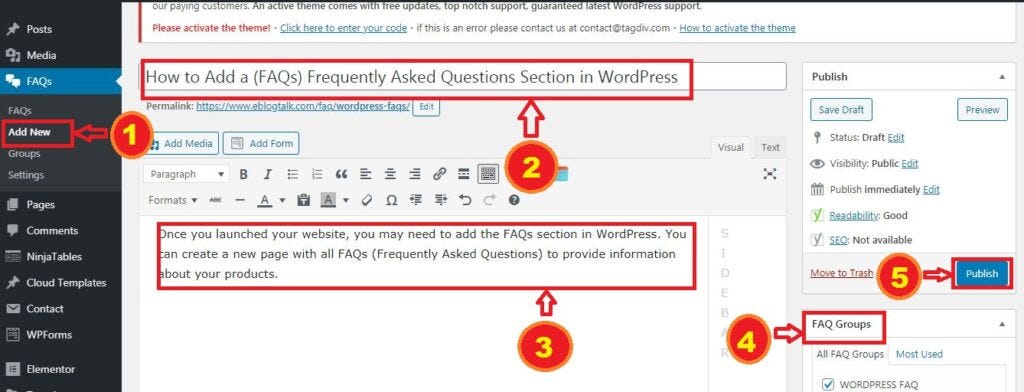
Add the question in the title field and answer the question in the edit area. On your right-hand, you will notice a FAQ Groups box. The FAQ groups are like categories in WordPress Posts. You can use the created groups to filter the questions into topics and sections.
Now after you are done with the question and answer, click on the publish button, and repeat the process for all the other frequently asked questions you want to add.
Now, it’s time to display them on the website.
Display FAQs on Your WordPress Website
You can easily display FAQs by using the shortcode on a new page, or you can add it to any WordPress post or page. In addition, the Quick and Easy FAQs plugin comes with multiple display options.
How to display FAQs in a List Style
To display FAQs in a list where questions are listed at the top and users can scroll down on the post or page by clicking on a question to see its answer below.
Shortcode: [faqs]
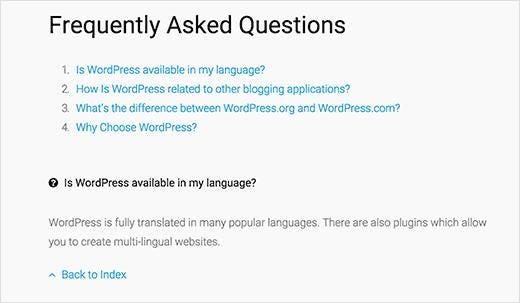
How to Display FAQs in Toggle or Accordion
This toggle option allows you to display the FAQs in jQuery or Accordion style. You will have to click on the question to see the answer.
Shortcode: [faqs style=”toggle”]
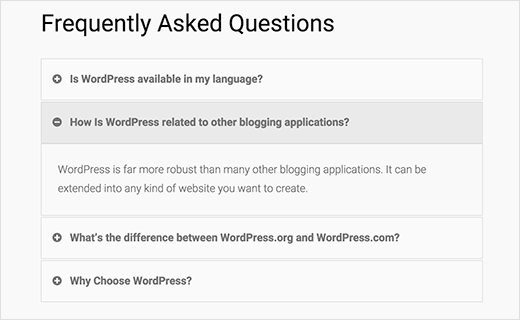
Have a look at the plugin's website for a full list of shortcode parameters.
How to Change the Appearance of FAQs
The FAQs plugin relies on your theme’s colors and fonts to display the basic FAQs list. You can change the colors and fonts of the FAQ layout by using CSS.
However, if you are not aware of the CSS, then you can use a plugin such as CSS Hero to change any style in your WordPress theme.
The Quick and Easy FAQs plugin has a built-in stylesheet to control the appearance of FAQs in toggle style. It also provides an easy user interface to change the colors and fonts of FAQs. Simply, go to the FAQ >> Setting.
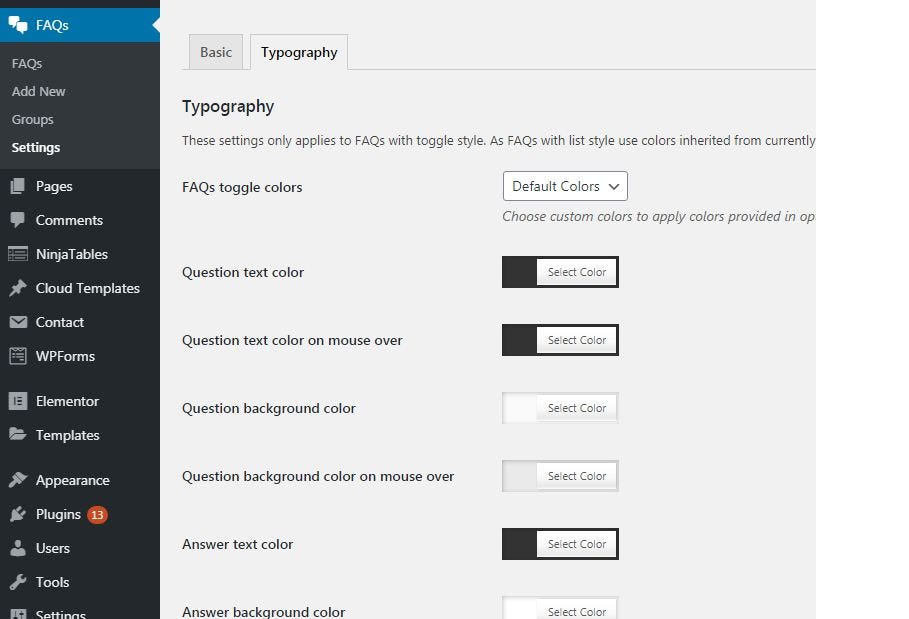
First, you have to select custom colors for the “FAQs toggle colors” option. After that, you can choose the colors.
Click on the save button to save the change settings.
Read more: 10 Best FAQ Plugins for WordPress
My response is on my own website
How to change display order for FAQs
By default, the plugin shows the most recent question on the top. Now, how to change the order of the FAQ and rearrange the questions in any way you want.
Again you have to install and install another plugin i.e. Post Type Order. Upon activation, go to Setting >> Post Types Order page.
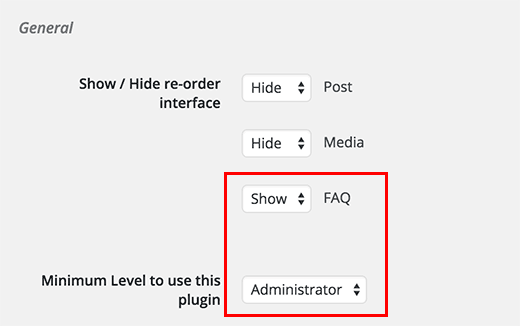
You have to select show next to FAQ and then select administrator next to the option ‘Minimum Level to use this plugin’.
Click on the save change button to save the change settings.
Now, you will have to visit FAQs >> Re-Order Page. Simply drag and drop FAQ titles to rearrange FAQs in the order you want to display them.
Sponsor Ads
Created on Nov 29th 2020 19:44. Viewed 321 times.









