Guide For Transferring Facebook Pictures To Google Photos
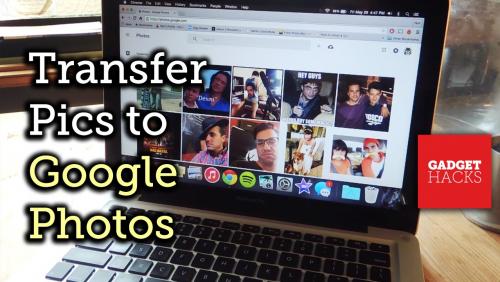
Facebook has not only provided a platform for an individual to interact with, but it has also enabled a person to share their views and thoughts on any subject matter. But many individuals have been making much better use of this social media platform by simply using it as a cloud-based service to store all their pictures and videos while simultaneously sharing them with all their followers and friends.
Still, with the recent disclosure of Cambridge Analytical Data scandal or the password breaches, it has become quite a severe issue of data misuse and privacy breach. But users are not sure of as to how they can create a secure backup of their essential pictures and videos on Facebook.
Amongst all the odds, it is best suited to store all of your personal data onto a much more secure cloud-based storage service like Google Photos which makes the personal content much more safe in comparison to uploading pictures on Facebook. So if you wish to transfer your Facebook pictures to Google Photos, then follow the steps mentioned below.
Steps to Download Facebook Pictures
Users will first have to download the photos that they want to transfer to Googles Photos. To do so, refer to the steps mentioned below.
- Launch Facebook on your device and select the arrow symbol from the top-right corner of your display.
- Now select the “Settings” logo.
- Then press the “Your Facebook Information Link” from the extreme left window.
- After that, choose the “View” option adjacent to the “Download Your Information” button. By doing so, users will be redirected to the “Download Your information” window.
- Now choose the desired photos, status, and videos which you wish to download.
- Then head to the “Data range” pane, and then select the download format as “HTML.”
- After that, select the quality in which you desire to download your data. Preferably select “High” to obtain the best quality.
- Now select the “Create File” option. It would take some time depending upon your selected file size.
- Then wait for the download process to end and then login back to your Facebook account to end the download process.
By referring to the steps mentioned above, an individual can easily download their preferred pictures from their Facebook account. Now to transfer your downloaded files to your Google photos go through the steps mentioned below.
Steps For Transferring Pictures To Google Photos
- Launch the Google Photos application on your device and head to “System Tray” option.
- Then use the right button of your mouse on the “Backup and Sync” logo.
- After that, choose the file or folder that you wish to transfer by pressing on the “Choose folder” button.
- Then choose the quality of the selected folder that you want to upload. It is best suited to select the “High” option to upload files in the best quality possible.
- After that hit the “OK” button to initiate transferring of your required pictures to Google Photos.
By following the steps mentioned above in proper sequence, a user can quickly transfer their desired pictures and videos to Google Photos. Hopefully, users will now be able to create a secured backup of all their cherished moments without any fear of security breach.
James Williams is a creative person who has been writing blogs and articles about cyber security. He writes about the latest updates regarding mcafee.com/activate and how it can improve the work experience of users. His articles have been published in many popular e-magazines, blogs and websites.
Source - http://pcactivate.com/blog/guide-for-transferring-facebook-pictures-to-google-photos/
Post Your Ad Here
Comments