Google Keep Notes: 5 Ways to Unlock the Potential
by Sumit Sharma Digital Marketing SpecialistGoogle Keep Notes is one of the best apps to take quick notes. It is much more than just a place to write important things. It is also a useful tool to merge Google’s other services and apps such as Calendar, Photos, and Docs.
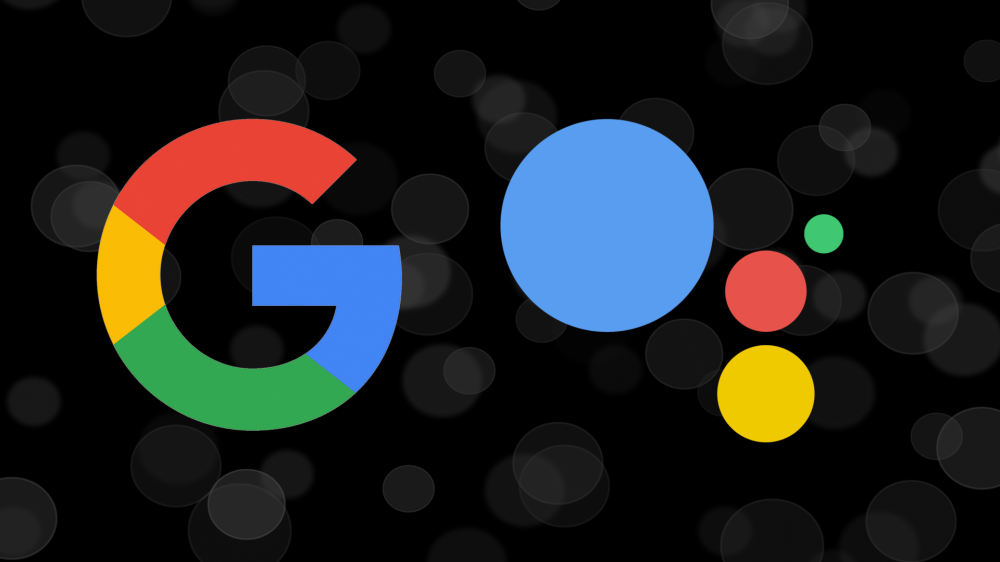
Today we are going to discuss five ways to get the most out of Google Keep Notes app.
Take a Voice Memo
Most of the users utilize this app by taking quick notes with the keyboard, but you may be unfamiliar with this feature, which allows you to get your important notes rapidly by using your voice. To use this feature, tap the microphone button located at the bottom of the app. This feature can be beneficial for you to record a speech, to take quick notes by your voice and much more. This feature will also convert your voice into text, which will take your note-taking experience to the next level. You will able to take notes a lot faster and more precisely.
Related Articles
- How to Change Your Pinterest Board Covers
- How to Install Beta Version of MacOS Catalina on a Mac
- Facebook Users Can Now Opt-Out of Targeted Ads
Convert Photo Into Text
Transcribing text from an image is just a minute task for Google Keep, and I found this feature very useful. If you want to take out text from an infographic or an image that contains text, then Google Keep is an essential tool for you. To access this feature, tap the image icon at the bottom, then choose and image or use your camera to capture text-image. After that, click on a photo and then navigate to the three dots button at the top-right corner. then, click ‘Grab image text.’ Now move back to the notes, and you can see that words from that image are written below. You can correct the minor errors later.
Draw Over Images
Google Keep allows one to draw over images with different color and tips. One can also use highlighters, coloring, and other stuff with this app. To use this feature, import or capture an image in notes then tap the paintbrush button from the bottom tools, now you can use any brush or pen with different colors to draw over an image. The image quality won’t be decreased by using this feature.
Work Together With a Friend
You can also share a specific note with a friend which will provide them access to the content of that particular note. The other person can also edit the note that you have shared. Do you want to invite a friend to join your project? If yes, then Google Keep is just a perfect note app for you. To use this feature, first, open the setting and then turn on the ‘Enable sharing’ button. Now, open the note which you want to share with your friends, and then click on the three dots at the bottom. Tap the Collaborator button and invite a friend using an email address. Now you can enjoy the teamwork remotely with your friend.
Sync with Google Docs on Your Computer
Whenever you are working on Google Docs on your computer, you can easily access your Google Keep notes and content directly. To access the content of your Google Keeps, open a file on your Google Docs, now you can see a Google Keep icon in the sidebar at the right. Click on it to see and access your notes there. You can easily copy, paste and cut the data inside your Google Keep. It is a useful feature if you need to use your notes while preparing a document and presentation.
Billy Mark is a self-professed security expert; he has been making the people aware of the security threats. His passion is to write about Cybersecurity, cryptography, malware, social engineering, internet and new media. He writes for Mcafee products at mcafee.com/activate
Sponsor Ads
Created on Jul 22nd 2019 01:05. Viewed 337 times.



