Gamarue Malware: How it Works and How to Remove it?
Gamarue is a family of Trojans that corrupts devices such as PCs. The corrupted data can be analyzed by detecting the variants of the virus. This malware can also steal necessary as well as private information and thus can make several changes to the system. They might harm mailing services, data files etc. Some of its variants have seen corrupting removable drives such as USB or HDD. In case you connect those infected drives or disks to another system, the worm can create issues on the second PC as well.
Microsoft Software Security detects the malware; a malicious program that may corrupt the internal data. Here is how to remove the malware from your PC:
How Much the Virus “Gamarue” Infects a Device?
The malware downloads malicious data in your PC and creates various changes into the registry section. Gamarue first infects the device and then makes some changes to the registry that leads to the corruption of the entire internal system.
It provides easy access to the device and data attackers to get into your system and steals important information. They use various add-ons and plugins to steal your private data, including your banking details and passcodes.
“Win32/Gamarue” is known for targeting various browsers such as Google Chrome, Mozilla Firefox, and Internet Explorer. It can deeply affect the system resulting in making the device run sluggishly.
How to Remove Gamarue from the PC?
Gamarue disables various features or tools on the PC you are using. It can corrupt browsers, extensions and toolbars. So, it is recommended to remove them from a particular device. You may use various methods to remove this harmful virus from your device.
Scanning PC
- It is advised to neutralize various malware threats and thus prevent it from getting spread to the entire system file. One of the best and easiest ways is to restart the device in Safe Mode.
- “Safe Mode” starts the PC having basic features and service running. It restricts various harmful programs to open at the startup of the device.
- You can opt for the scanning process to remove malicious or harmful elements from the device.
Searching Windows Registry for Malicious Programs
- Launch the Registry Editor window by typing “regedit” into the search pane. You have to launch the same with admin rights.
- After that, search for the under-mentioned path:
“HKEY-LOCA//MACHINE_ SOFTWARE_Microsoft-Windows-Current_Version.”
- Now, perform a double click on the Current edition folder to expand the pull-drop menu.
- You have to browse the pull-down menu from the uppermost section and then search for the folder with the title “Run.” You might see various folders such as “Run Once,” “Run” etc. Some applications or programs are set to launch as you start your device automatically.
- Once you have successfully searched the one, hit on it.
- Then, a list of files will appear towards the right-hand side located column. You have to scan these files and pick one of them that you think is suspicious.
- If the file is infected, apply right-click on it to access the Remove option. Now tap the button Delete to remove the corrupted files there.
It is always recommended to make a complete backup to your registry files before proceeding to make changes into the system. You have to ensure the for the file that you are going to delete.
SOURCE:- Gamarue Malware: How it Works and How to Remove it?
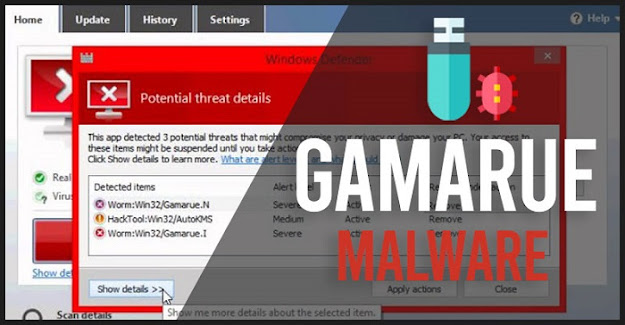

Comments