Fix: ‘Spatial Sound issue with Home Theater’ Error
by Nishant Gujjar SEO ExecutiveIf sometimes the Windows 10 computers which support the Dolby Atmos; it belongs to a surround sound technology provided by the Dolby Laboratories that established in June 2012. The Dolby Atmos technology allocates a maximum of 128 audio tracks plus related spatial audio depiction metadata to be disseminated to theatres for dynamic, optimal exposing to loudspeakers which are completely based on the theatre capabilities.
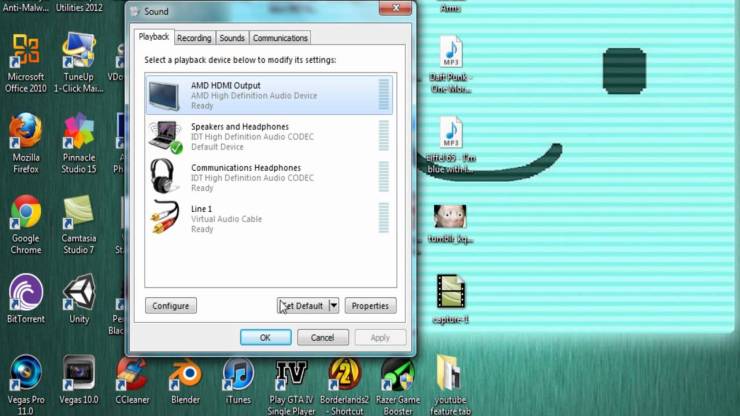
If you want to use Dolby Atmos on your Home Theater, you have to change a few settings. While changing the settings, you encounter an error message “Spatial sound isn’t working, something went wrong while trying to turn on Spatial Sound.” There are several situations where it may occur. Below we mention some:
- Whenever you choose “Dolby Atmos for Home Theater,” you will see an error message “Something went wrong while trying to turn on spatial sounds.”Now post this, the settings will revert to the “Off” position.
- At times, when you connect the Soundbar by using HDMI cable from the computer to screen, you receive the same error, but whenever you select Headphones, it will always work well.
No need to worry about it, we will help you by providing you with the best instruction for fixing this error. The steps are easy and simple if you follow in ascending order and the process will take less time in fixing it.
Steps to fix Spatial Sound issue with Home Theater’ Error
Before starting the solution, just make sure that you have the latest Dolby Atmos installed on your Windows 10 computer system. When it installed, pick Dolby Atmos for your headphone or home theatre from the given options. Thus, this is the main part usually the problem occurs.
Fix-1: Disable Mono Audio
- Firstly, navigate to the Windows settings section.
- Then, choose “Ease of Access option.
- Choose “Audio” option.
- After that, click on the “Disable” option to disable it.
Fix-2: Update Audio Drivers
Before starting the process, just make sure that HDMI & AVR connection is live. By using the given below instructions you can easily be able to update the Audio Driver.
- Click the Windows keys to launch the “Device Manager.”
- Choose “Sound, Video & Game Controllers.”
- After that, right-click on it and pick “Update Intel Audio Driver.
- Select “Browse on the computer.
- Then, choose “High Definition Audio Device” instead of default Intel display audio from the list appears on the screen.
- Now, click on the “Next” tab.
- Though, the process of installation will fail and pop-up a message which says; “It’s not the suggested driver.”
- Finally, the Atmos will again back to its working position
Charlie Noah is a Microsoft Office expert and has been working in the technical industry since 2002. As a technical expert, David Smith has written technical blogs, manuals, white papers, and reviews for many websites such as office.com/setup.
Source: https://charliepcsupport.wordpress.com/2019/01/08/fix-spatial-sound-issue-with-home-theater-error/
Sponsor Ads
Created on Jan 8th 2019 08:28. Viewed 473 times.



