5 Common Amazon Fire Stick Issues and Things That You Can Do to Fix It
by Bobby Clarke DeveloperAmazon Fire TV stick is a media streaming device that you can connect to your old boring tv for converting it into a smart TV. Using it, you can stream online videos, listen to music, install apps like Netflix or Disney+ on your TV, and much more. Amazing, right? However, just like every other device, you may face some issues with it occasionally. But with proper knowledge, these issues can easily be resolved. Keeping this in mind, we are sharing with you five common Amazon Fire Stick issues and things that you can do to fix it.
Fire Stick Not Working
The best thing that you can do to fix your Amazon Fire Stick if it is not working is to reboot it. Why? Because this removes all the temporary files and fixes all technical glitches due to which your Fire Stick may not be working. To do this:
- Go to the main screen and tap on the “Settings” option.
- Next, scroll to the right side and tap on the “My Fire TV” option.
- After that, scroll down and tap on the “Restart” option.
- Finally, tap on the “Restart” button when you see this message on your screen “Restart your Amazon Fire TV Stick 4K.”
Black Screen Issue
If you switch on the Amazon Fire Stick and you see a blank or black screen, then it may be due to your connected cable. For example, if your cable is broken, then you may see a blank screen. To fix this problem:
- Make sure that your HDMI cable is connected to your TV properly and is not loose.
- Replace your old HDMI cable with a new HDMI cable if it is broken.
- Restart your Fire Stick one or two times.
Buffering Issue
If you are facing buffering issues when you are trying to stream your favorite show or web series, then this may be due to the “Data Monitoring” feature of Amazon Fire Stick, which allows you to track, monitor, and manage your data usage. But by disabling this feature, we can quickly solve this problem:
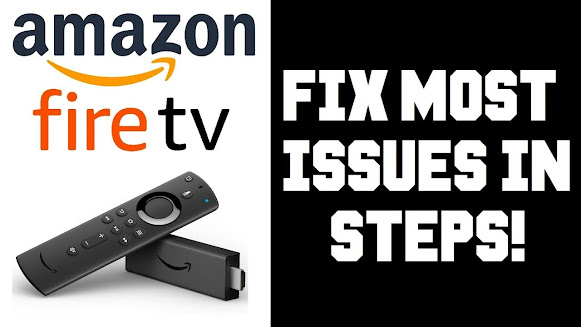
- Go to the main screen and tap on the “Settings” option.
- Next, scroll to the right side and tap on the “Preferences” option.
- Now tap on the “Data Monitoring” settings.
- Finally, tap on the “Data Monitoring” option and disable it.
App Crashes
All the apps that you install on Amazon Fire Stick create cache files and data files to provide you marvelous user experience. But sometimes, these files can affect your apps due to which your apps might crash frequently. But by clearing these files, we can solve this problem. To do this:
- Go to the main screen and tap on the “Settings” option.
- Next, scroll to the right side and tap on the “Applications” option.
- Now tap on the “Manage Installed Applications” option.
- Next, find and tap on the app that is crashing down frequently.
- Now scroll down a little and tap on the “Clear cache” option.
- Next, tap on the “Clear data” option.
- Finally, open the app and see if the app is still crashing or not.
Note: This method shall fix your crashing app. However, if this method does not work, then uninstall the app and reinstall it from the Amazon App Store.
Connectivity Issue
If your facing connectivity issues with your Fire Stick, then this may be due to your modem or router. To make sure this is not the case, check your router and modem and see if it is working or not. If it is working properly and you can access the internet on other connected devices, then you can fix your internet connectivity issue by rebooting your router and reconnecting your Amazon Fire Stick with it. To do this:
- Go to the main screen and tap on the “Settings” option.
- Next, scroll to the right side and tap on the “Network” option.
- Select your network (Wi-Fi network).
- Now press the menu button on your Amazon Fire Stick remote.
- Finally, reconnect your Amazon Fire Stick to your Wi-Fi network.
Conclusion
There can be lots of factors due to which your Amazon Fire Stick may not function properly, but if we have some basic troubleshooting knowledge, then we can quickly fix these issues. So, carefully follow all the instructions of this article if you are facing any of the above-discussed issues with your Amazon Fire Stick.
source :- https://trusteximine.com/5-common-amazon-fire-stick-issues-and-things-that-you-can-do-to-fix-it/
Sponsor Ads
Created on Sep 17th 2020 00:15. Viewed 238 times.



