5 Best Clock Widgets for Windows 10 Desktop
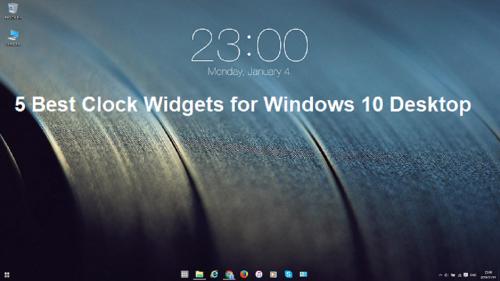
Microsoft has replaced several screen widgets with various store applications for security. Various users miss several useful widgets such as “clock” as they are for daily use. However, there is a clock at the bottom that can be expanded to see the time, but some users need something larger. The clock is too small and is located at the extreme right-hand side edge of the taskbar.

This guide will tell you about various third-party applications that can be downloaded easily for use as daily productivity hacks.
Clocks
It’s one of the most simple clock apps that can be customized easily with just a few clicks. It appears over the program that you are using at the uppermost section of the screen. It comes with five variants of clock shapes, and users may select their desired ones.
It also provides a free version, and it’s the basic one, and if you want, opt for a paid edition to extend its services after trial version. The app developer is dedicated to improving the app to troubleshoot a number of issues.
Sense Desktop
This clock is made and designed for Windows 7 users and promoted by HTC Sense. It is completely customizable that enables the users to place it anywhere over the screen. You can select your desired time zone, the format of the time, size of the widget, and opacity of time.
The app also consists of a dynamic weather forecasting feature along with the clock application. It also comes with a free trial edition for a limited time, and then you have to pay for premium services.
Metro Clock
It is a clock app that holds minimalistic design displays time, days of the week, and date. It comes with ten different backgrounds that a user may choose from the provided. It has a uniquely designed alarm feature that you can set it for as per your schedule. The basic features are free, but if you want premier services, then you have to pay for it.
Nightstand Analog Clock
It’s one of the most used and demanded classic analog clocks that appears transparent with fifty-nine different landscape images. Sometimes users have reported issues regarding time not adjusting automatically on changing locations or time zones. The company is constantly trying to fix these issues, but if you want to customize the background image, then you can choose your desired image.
Watch One
This clock is a classic type of digital clock that shows the date and time simultaneously. Users may adjust the color or theme of your number and clock that consists of thirty different wallpapers. There is one downside to this app that you can’t use your background. The app allows you to resize your clock size as per your preference. Users may set it as their portrait image for the clock.
Adjusting Time via Settings
- Users may expand the Settings page to adjust the date or time accordingly. To set time or date on your device, follow these instructions:
- First and foremost, apply the right-click on the clock area located inside the quick menu.
- Then, choose the option “Adjust Date/Time.” After a while, the Settings pane will expand. Now, you will get the feature activated.
- After that, set the time accordingly.
Rdx Tango is an avid technical blogger, a magazine contributor, a publisher of guides at Worlds Directory, and a professional cyber security analyst. Through her writing, she aims to educate people about the dangers and threats lurking in the digital world.






Comments