Convert Canon EOS 700D(Rebel T5i) MOV to Quicktime on Mac OS X Lion
by Vina Zhang web Convert Canon EOS 700D(Rebel T5i) MOV to Quicktime on Mac OS X LionThe arrival of the Canon EOS T5i(700D) on the DSLR scene didn't make much waves, and for good reason: this update of the T4i (650D) is so close to its predecessor that you have to dig into the software to find a difference: the EOS T5i can preview the Creative Filters in real-time, which is one of the most underwhelming (although welcome) feature addition to this camera. Like its predecessor, the Canon EOS 700D(Rebel T5i) records its movies as MOV files using variable bitrate MPEG-4 AVC / H.264, but the MOV files produced by Canon 700D may not play smoothly due to high data rate. In that case you may need to compress and convert Canon EOS 700D(Rebel T5i)footage to Quicktime MOV in order to play the recordings on your Mac with QuickTime player and iTunes. The guide below shows you how to do the conversion.

Required software: Canon EOS file Converter for Mac
You may download the trial version of the HD Video Converter (Intel version, for powerpc version please go to product page) and give it a shoot. There is not any time limitation, but please note that the trial converts video with a Pavtube logo watermark on the screen. Now please refer to the following guide how to convert Canon Rebel T5i footage to QuickTime MOV with Pavtube HD Video Converter for Mac.
Step through: Converting Canon EOS Rebel T5i footage to QuickTime MOV video for FCP
Step 1. Run Pavtube Canon T5i Video Converter for Mac. Click "Add" button, browse to the footages and load them to the converter.

Step 2. Select the items to be converted, and click on "Format" bar to set a QuickTime format in template.
Click on the drop-down list of "Format", and follow "Common Video"> "MOV-QuickTime (*.mov)" or "Common Video" > "H.264 Video (*.mp4)".
To retain the HD video quality, you can select "HD Video"> "H.264 HD Video (*.mp4)".
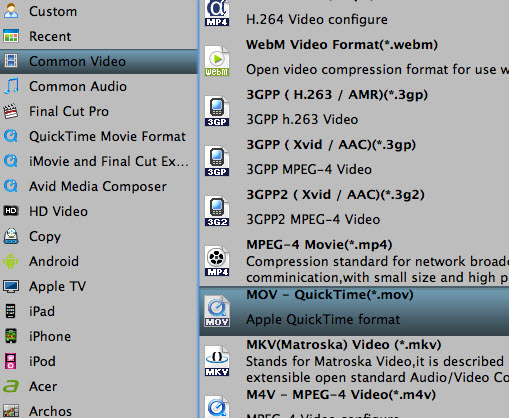
Step 3. Click the "Settings" button and set proper video/ audio parameters. You can reset set the video size, bitrate and fame rate. If you would like to use default settings, simply skip this step.
Step 4. Click the "Browse" button next to the Output File Name field and select a location on your HDD for the output video file.
Step 5. Click the "Convert" button to start conversion. After conversion you can click the "Open" button to locate converted video files.
Working as a DSLR Camera to FCP Converter, Pavtube software helps you import CanonT5i MOV to FCP, encode Canon 5D Mark III MOV for FCP X, edit Canon G12 MOV with FCP, convert Canon EOS T2i video to FCP, as well as get Canon EOS M MOV into FCP X. This program supports more variety of Canon DSLR cameras than FCP does, and Video Converter reads standalone .mov and .mts files from Canon memory card.
More info for you:
Transcode Nikon D3200 MOV to FCP
Canon 5D Mark 3 to iMovie
Canon 7D to FCP Converter
Convert Canon 600D to AIC for iMovie
Edit Canon 60D MOV in Movie Maker
Play Canon 650D video on Android/iPad
Import Canon MOV to Pinnacle Stdio
Burn Canon MOV to DVD
Sponsor Ads
Created on Dec 31st 1969 18:00. Viewed 0 times.
Comments
No comment, be the first to comment.



